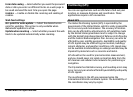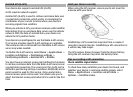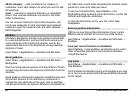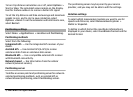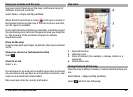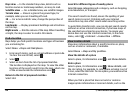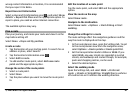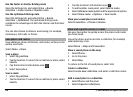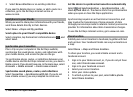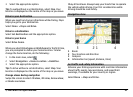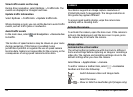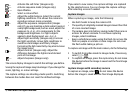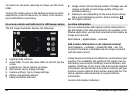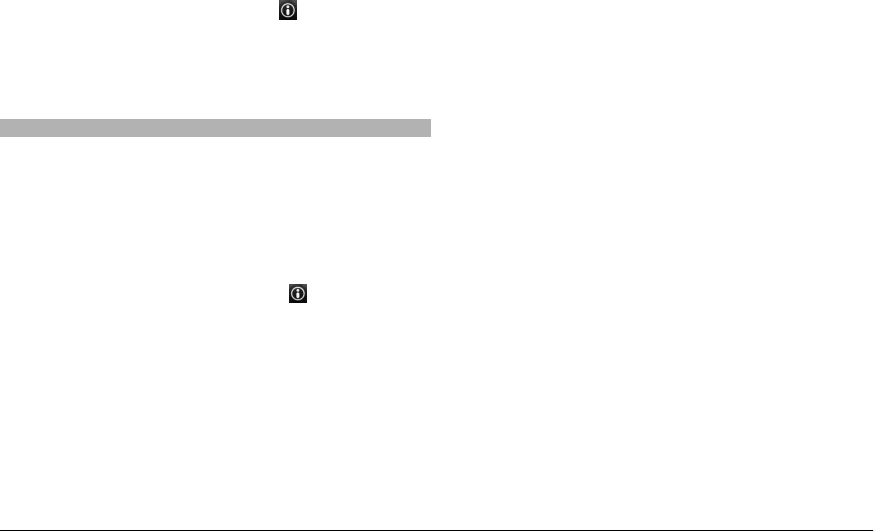
wrong contact information or location, it is recommended
that you report it to Nokia.
Report incorrect information
Select a place and its information area (
), and select Show
details > Report this Place and the appropriate option. To
report a place, you need an active internet connection.
The available options may vary.
Plan a route
Plan your journey, and create your route and view it on the
map before setting off.
Select Menu > Maps and My position.
Create a route
1 Tap the location of your starting point. To search for an
address or place, select Search.
2 Tap the location's information area (
).
3 Select Add to route.
4 To add another route point, select Add new route
point and the appropriate option.
Change the order of the route points
1 Select a route point.
2 Select Move.
3 Tap the place where you want to move the route point
to.
Edit the location of a route point
Tap the route point, and select Edit and the appropriate
option.
View the route on the map
Select Show route.
Navigate to the destination
Select Show route > Options > Start driving or Start
walking.
Change the settings for a route
The route settings affect the navigation guidance and the
way the route is displayed on the map.
1 In the route planner view, open the Settings tab. To get
to the route planner view from the navigation view,
select Options > Route points or Route point list.
2 Set the transportation mode to Drive or Walk. If you
select Walk, one-way streets are regarded as normal
streets, and walkways and routes through, for example,
parks and shopping centres, can be used.
3 Select the desired option.
Select the walking mode
Open the Settings tab, and select Walk > Preferred
route > Streets or Straight line. Straight line is useful on
off-road terrain as it indicates the walking direction.
© 2009 Nokia. All rights reserved. 87