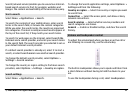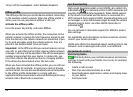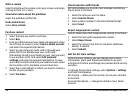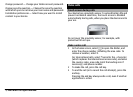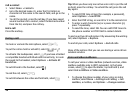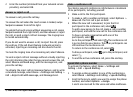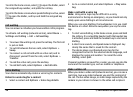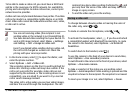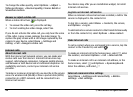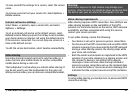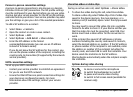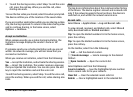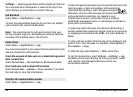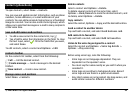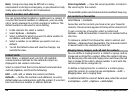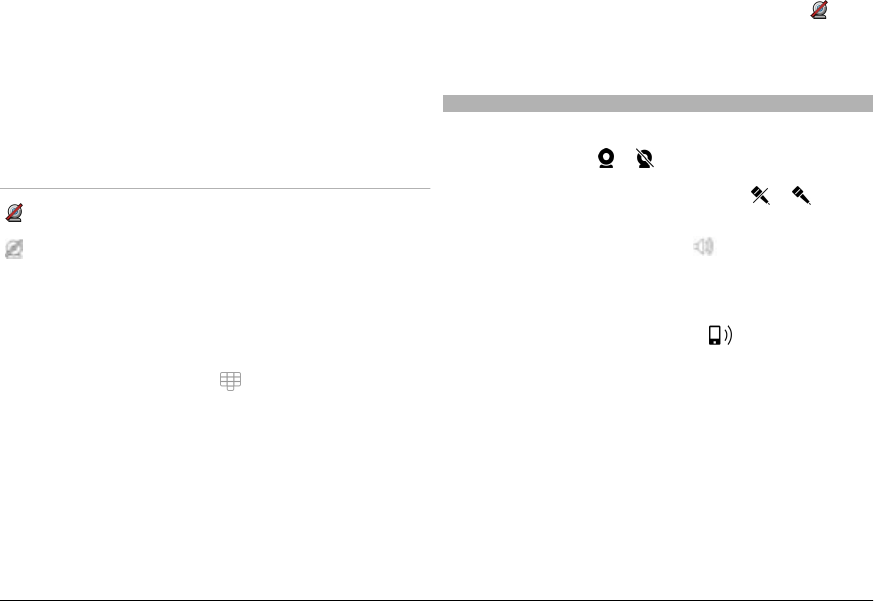
To be able to make a video call, you must have a USIM card
and be in the coverage of a UMTS network. For availability,
pricing and subscription to video call services, contact your
network service provider.
A video call can only be made between two parties. The video
call can be made to a compatible mobile device or an ISDN
client. Video calls cannot be made while another voice, video,
or data call is active.
Icons
You are not receiving video (the recipient is not
sending video or the network is not transmitting it).
You have denied video sending from your device. To
send a still image instead, select Menu > Settings
and Calling > Call > Image in video call.
Even if you denied video sending during a video call,
the call is still charged as a video call. Check the
pricing with your service provider.
1 In the home screen, select
to open the dialler, and
enter the phone number.
2 Select Options > Call > Video call.
The secondary camera on the front is used by default for
video calls. Starting a video call may take a while. If the
call is not successful (for example, video calls are not
supported by the network, or the receiving device is not
compatible), you are asked if you want to try a normal
call or send a message instead.
The video call is active when you see two video images,
and hear the sound through the loudspeaker. The call
recipient may deny video sending (indicated by
), and
you only hear the voice of the caller and may see a still
image or a grey screen.
3 To end the video call, press the end key.
During a video call
To change between showing video or hearing the voice of
the caller only, select
or .
To mute or unmute the microphone, select
or .
To activate the loudspeaker, select
. If you have attached
a compatible headset with Bluetooth connectivity, to route
the sound to the headset, select Options > Activate BT
handsfree.
To switch back to the handset, select
.
To use the camera in the back of your device to send video,
select Options > Use secondary camera.
To switch back to the camera in the front of your device, select
Options > Use main camera.
To take a snapshot of the video you are sending, select
Options > Send snapshot. Video sending is paused and the
snapshot is shown to the recipient. The snapshot is not saved.
To zoom your image in or out, select Options > Zoom.
© 2009 Nokia. All rights reserved. 39