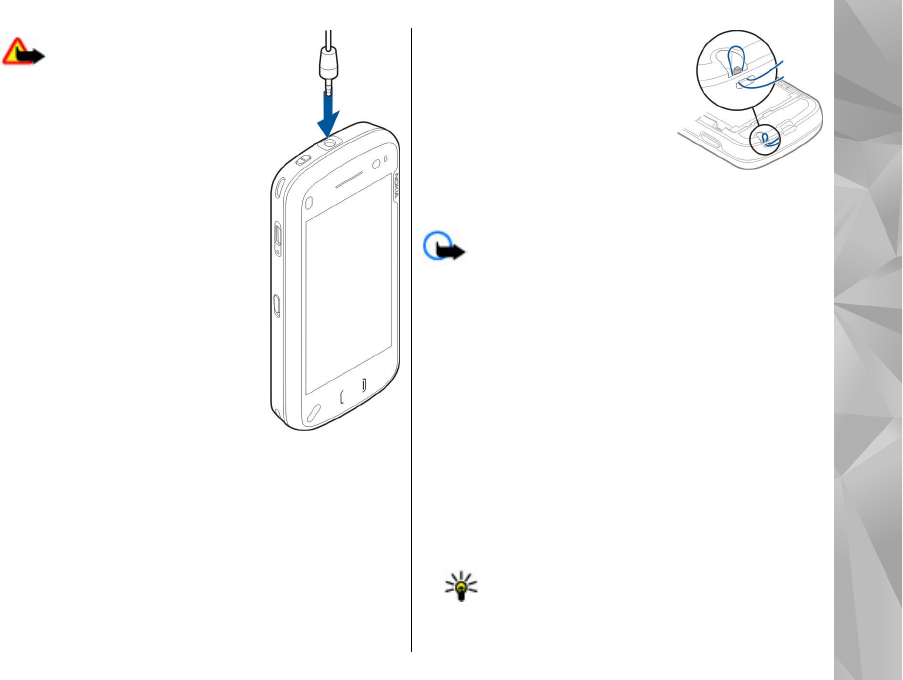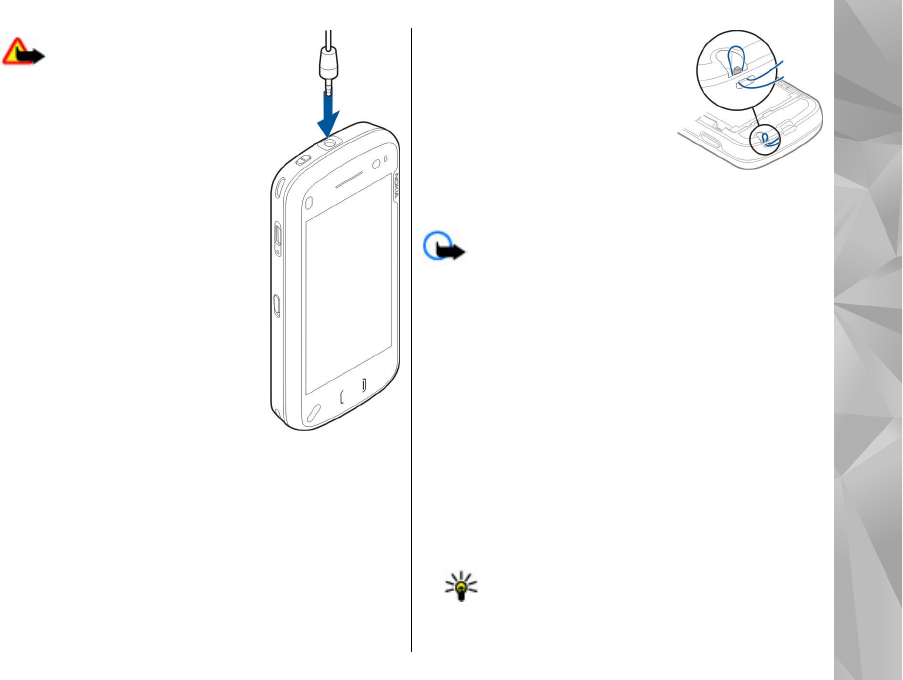
Warning: When you use the
headset, your ability to hear outside
sounds may be affected. Do not use
the headset where it can endanger
your safety.
Do not connect products that create
an output signal as this may cause
damage to the device. Do not
connect any voltage source to the
Nokia AV Connector.
When connecting any external
device or any headset, other than
those approved by Nokia for use
with this device, to the Nokia AV
Connector, pay special attention to
volume levels.
Attach wrist strap
1. Open the back cover.
2. Thread a wrist strap, and
tighten it.
3. Close the back cover.
Touch screen actions
Important: Use only a stylus approved by Nokia
for use with this device. Using any other stylus may
invalidate any warranty applying to the device and
may damage the touch screen. Avoid scratching the
touch screen. Never use an actual pen or pencil or other
sharp objects to write on the touch screen.
Tap and double-tap
To open an application or other element on the touch
screen, you normally tap it with your finger. However,
to open the following items, you must tap them twice.
● List items in an application, such as the Drafts folder
in the Messaging application.
● Files in a file list, for example, an image in the
Captured folder in the Photos application.
Tip: When you open a list view, the first item
is already highlighted. To open the
highlighted item, tap it once.
23
Get started