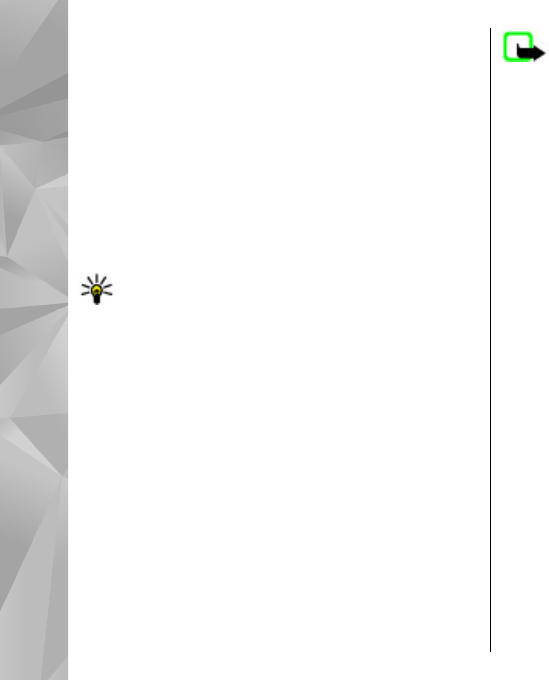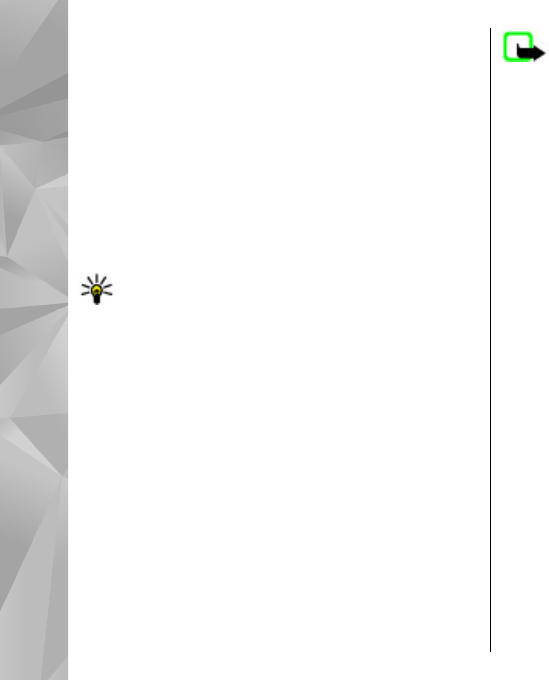
light next to the USB connector is lit when the
battery is being charged.
3. When the device indicates a full charge, disconnect
the charger from the device, then from the wall
outlet.
You do not need to charge the battery for a specific
length of time, and you can use the device while it is
charging. If the battery is completely discharged, it
may take several minutes before the charging
indicator appears on the display or before any calls can
be made.
Tip: Disconnect the charger from the wall outlet
when the charger is not in use. A charger that is
connected to the outlet consumes power even
when it is not connected to the device.
USB charging
You can use USB charging when a wall outlet is not
available. With USB charging, you can also transfer data
while charging the device.
1. Connect a compatible USB device to your device
using a compatible USB cable.
Depending on the type of device that is used for
charging, it may take a while for charging to start.
2. If your device is switched on, you can select from
the available USB mode options on the display of
the device.
Note: During extended operation or charging,
the device or the charger may feel warm. In most cases,
this condition is normal. If you suspect that the device
or the charger are not working properly, take them to
the nearest authorised service facility.
Headset
You can connect a compatible headset or compatible
headphones to your device. You may need to select the
cable mode.
Some headsets come in two parts, a remote control
unit and headphones. A remote control unit has a
microphone and keys to answer or end a phone call,
adjust the volume, and play music or video files. To use
the headphones with a remote control unit, connect
the unit to the Nokia AV Connector in the device, then
connect the headphones to the unit.
22
Get started