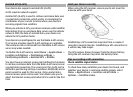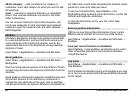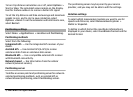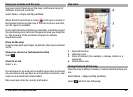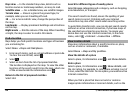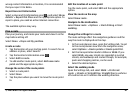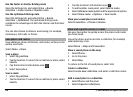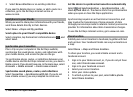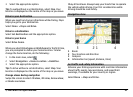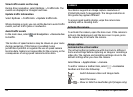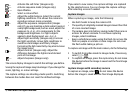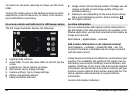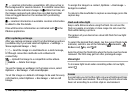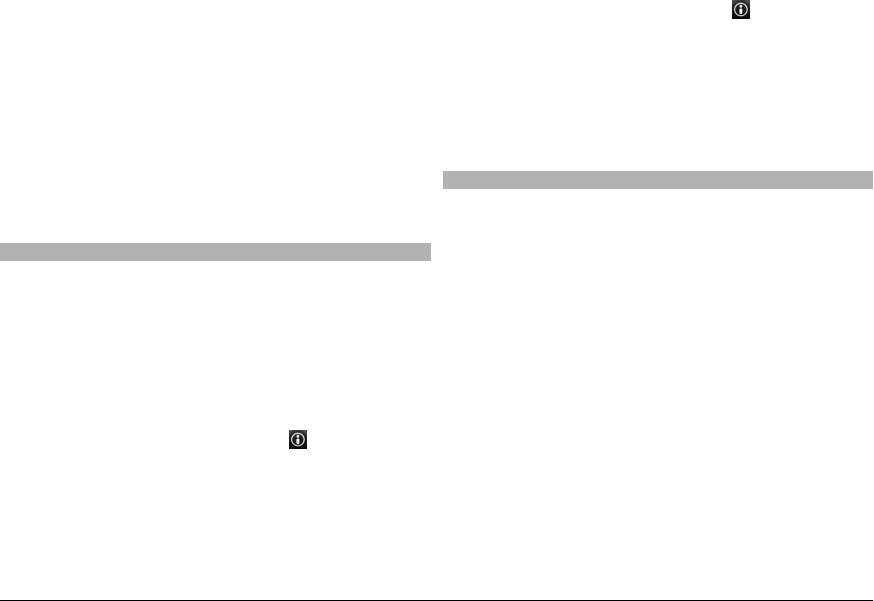
Use the faster or shorter driving route
Open the Settings tab, and select Drive > Route
selection > Faster route or Shorter route.
Use the optimised driving route
Open the Settings tab, and select Drive > Route
selection > Optimised. The optimised driving route
combines the advantages of both the shorter and the faster
routes.
You can also choose to allow or avoid using, for example,
motorways, toll roads, or ferries.
Save places and routes
Save addresses, places of interest, and routes, so they can be
quickly used later.
Select Menu > Maps.
Save a place
1 Select My position.
2 Tap the location. To search for an address or place, select
Search.
3 Tap the location's information area (
).
4 Select Save place.
Save a route
1 Select My position.
2 Tap the location. To search for an address or place, select
Search.
3 Tap the location's information area (
).
4 To add another route point, select Add to route.
5 Select Add new route point and the appropriate option.
6 Select Show route > Options > Save route.
View your saved places and routes
Select Favourites > Places or Routes.
View and organise places or routes
Use your Favourites to quickly access the places and routes
you have saved.
Group the places and routes into a collection, for example,
when planning a trip.
Select Menu > Maps and Favourites.
View a saved place on the map
1 Select Places.
2 Go to the place.
3 Select Map.
To return to the list of saved places, select List.
Create a collection
Select Create new collection, and enter a collection name.
Add a saved place to a collection
1 Select Places and the place.
2 Select Organise collections.
© 2009 Nokia. All rights reserved.88