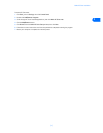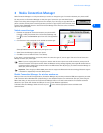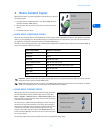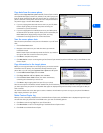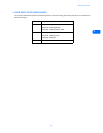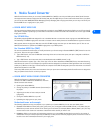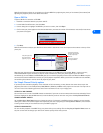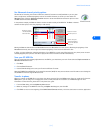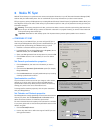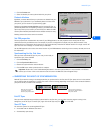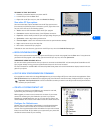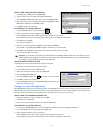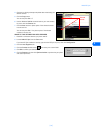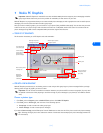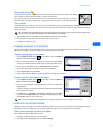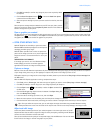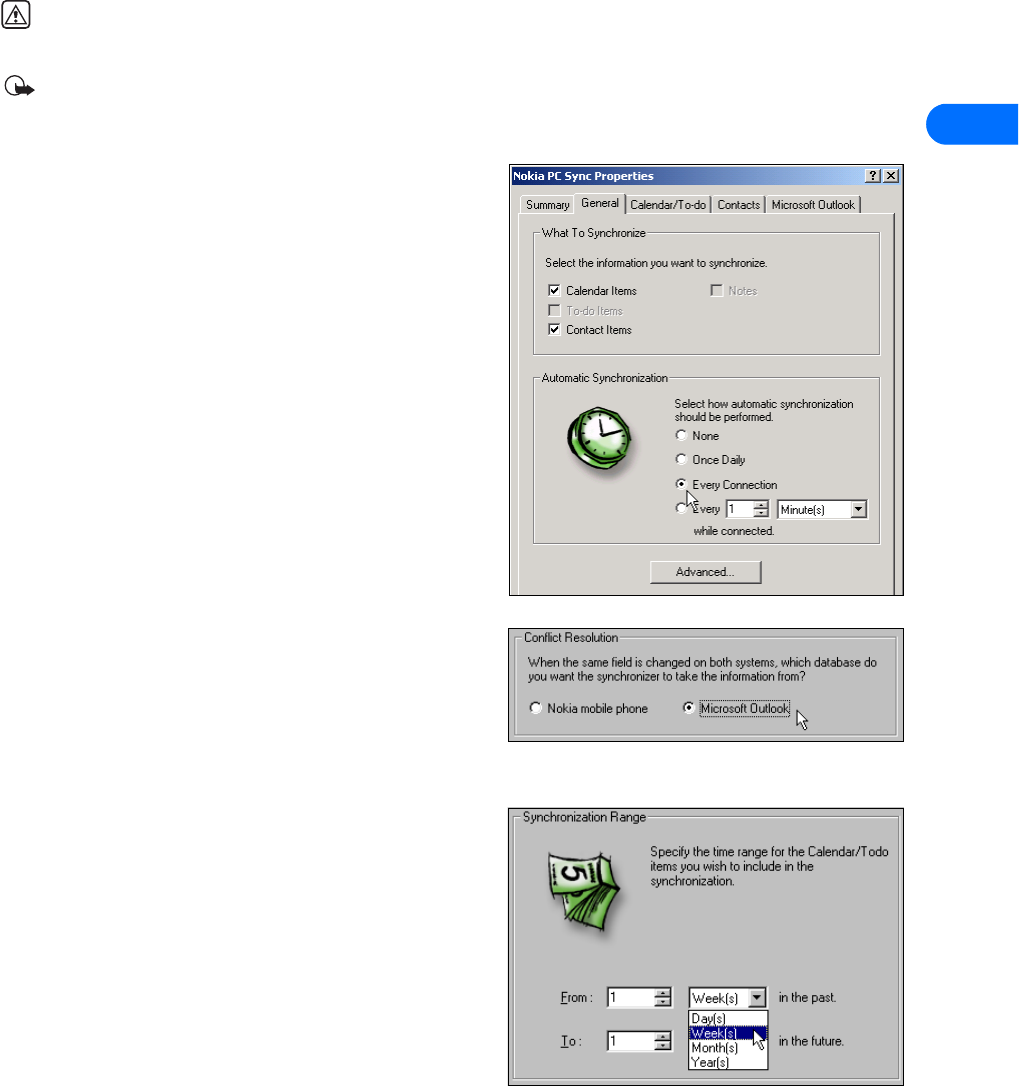
Nokia PC Sync
[ 12 ]
6
6 Nokia PC Sync
Nokia PC Suite allows you to synchronize the contact and calendar information in your PC Personal Information Manager (PIM)
software and your Nokia mobile phone. You can use Nokia PC Sync to keep information up to date in both locations.
PC Sync supports a variety of PIM applications, including Microsoft Outlook, Outlook Express (using Windows Address Book), and
Lotus Organizer. PC Sync also offers a wide variety of synchronization options so that you can personalize the way you want your
information managed.
Warning: To avoid any potential loss of data, you should not make or receive calls while synchronizing data between the
phone and your PC. Nokia PC Sync cannot be used while a data call is in progress. Likewise, you cannot initiate a data call
while synchronizing data with PC Sync.
Important: Remember to make backup copies of all important data to protect against possible loss or alteration.
• CONFIGURE PC SYNC
The first time you run Nokia PC Sync, you must configure PC Sync to
work with your PIM application. Once you have customized PC Sync, you
can proceed with synchronizing your PIM data with your phone.
1 Establish a connection between your phone and PC.
2 Launch Nokia PC Sync by clicking Start, point to Programs, point to
Nokia PC Suite 5, then click Nokia PC Sync.
3 Select your PIM application from the drop-down list, then click OK.
4 Click the More button to view a summary of current or default
settings.
Set General synchronization properties
1 Click the General tab, then select the information you want to
synchronize.
2 Click the desired Automatic Synchronization option (for example,
Every connection).
3 Click the Advanced button to specify additional options, including
resolving synchronization conflicts.
Synchronization conflicts
A synchronization conflict occurs when you change or edit a contact,
calendar, or to-do list note in both your phone and PIM between
synchronization sessions. By default, PC Sync resolves the conflict by
treating your phone as the correct information source.
To change conflict resolution properties, click the option associated
with your PIM application.
Set Calendar and Contacts properties
Your PIM application storage capabilities are much more extensive than
those of your phone. Use the Calendar/To-do and Contacts tabs to
define the kinds and amount of information synchronized.
For more information about the capacity of the contacts list or calendar
in your phone, please refer to the technical specifications section of the
handset user guide.
1 Click the Calendar/To-do tab.
2 Use the drop-down lists to define the range of time PC Sync uses
during synchronization.