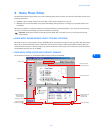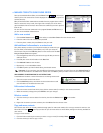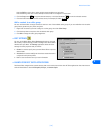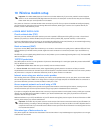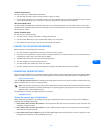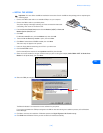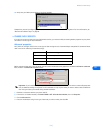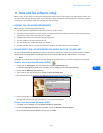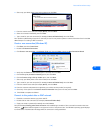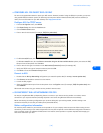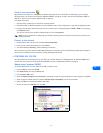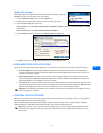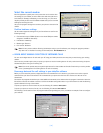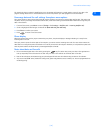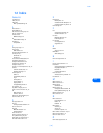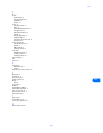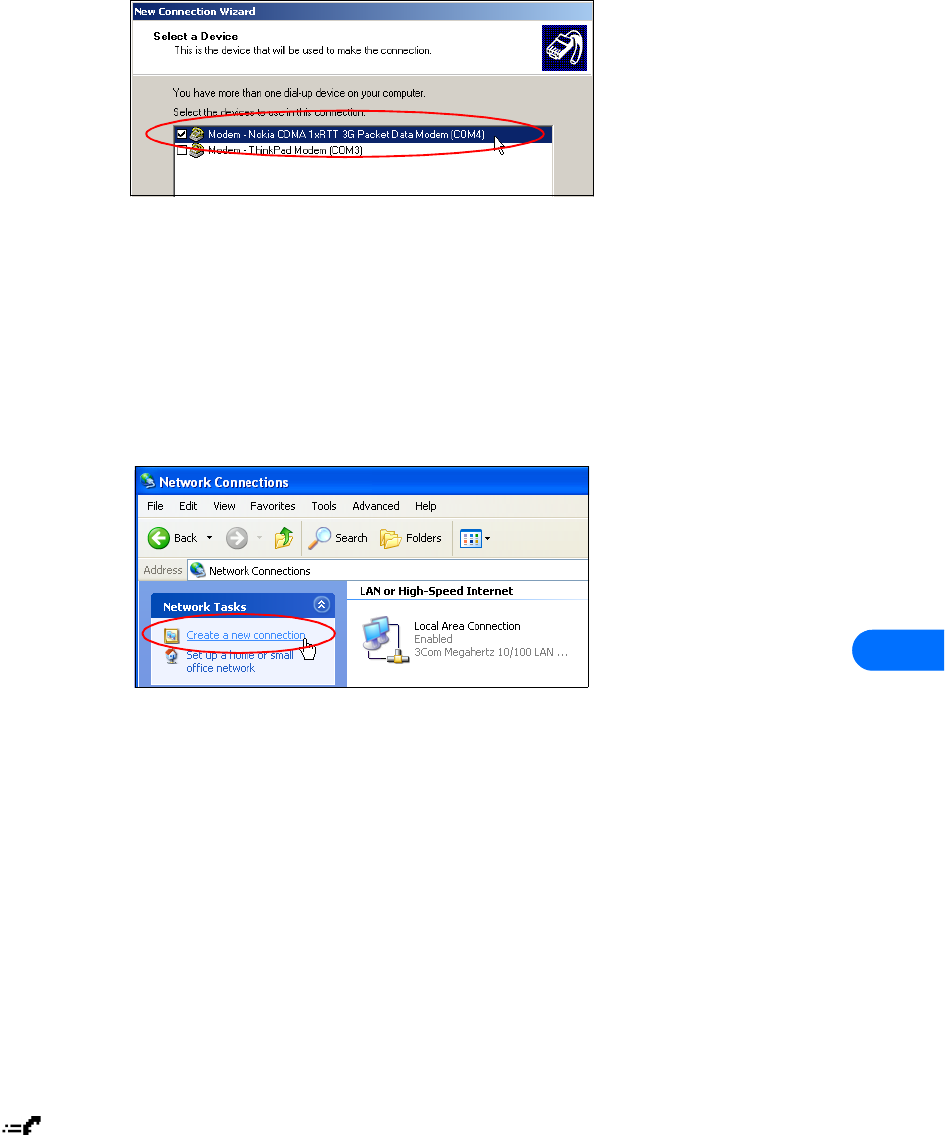
Data and fax software setup
[ 29 ]
11
4 Select only your Nokia phone as the active modem, then click Next.
5 Enter the network access code (for example, #777), then click Next.
6 Select the connection availability, then click Next.
7 Type a name for your new connection (for example, Internet-3G Packet Data), then click Finish.
Your new Dial-up Networking connection is now ready for use. You may need to update or remove information found in the User
name field prior to creating a 1XRTT connection.
Create a new connection (Windows XP)
1 Click Start, then click Control Panel.
2 Double-click Network Connections.
3 Click Create a new connection in the Network Tasks pane, then click Next to begin the New Connection Wizard.
4 Verify that the Connect to the Internet option is selected, then click Next.
5 Click the Set up my connection manually option, then click Next.
6 Click the Connect using a dial-up modem option, then click Next.
7 Select only your Nokia phone as the active modem, then click Next.
8 Type a name for your new connection (for example, Internet-3G Packet Data), then click Next.
9 Enter the network access code (for example, #777), then click Next.
10 Enter the username and password as supplied by your wireless service provider (as required).
11 Cancel any of the options on the Internet Account Information that you do not need, then click Next.
12 Click Finish to complete the Wizard.
Connect to the packet data or QNC network
1 Establish a connection between your phone and PC.
2 Double-click the new connection (for example, Internet-3G Packet Data).
3 Supply user name or password (as needed), then click Connect
.
Your phone displays Creating packet data connection while establishing a connection. Once a successful connection has been
made, the status indicator appears in the upper left corner of the phone screen. Your Windows operating system displays
its normal series of authentication messages while the connection is being established.