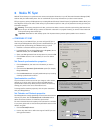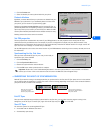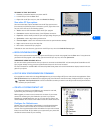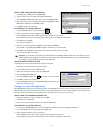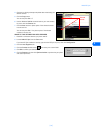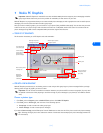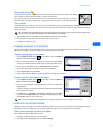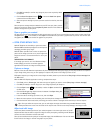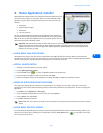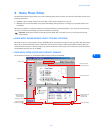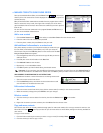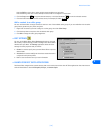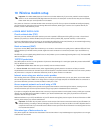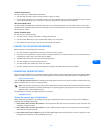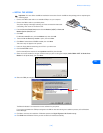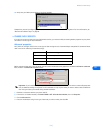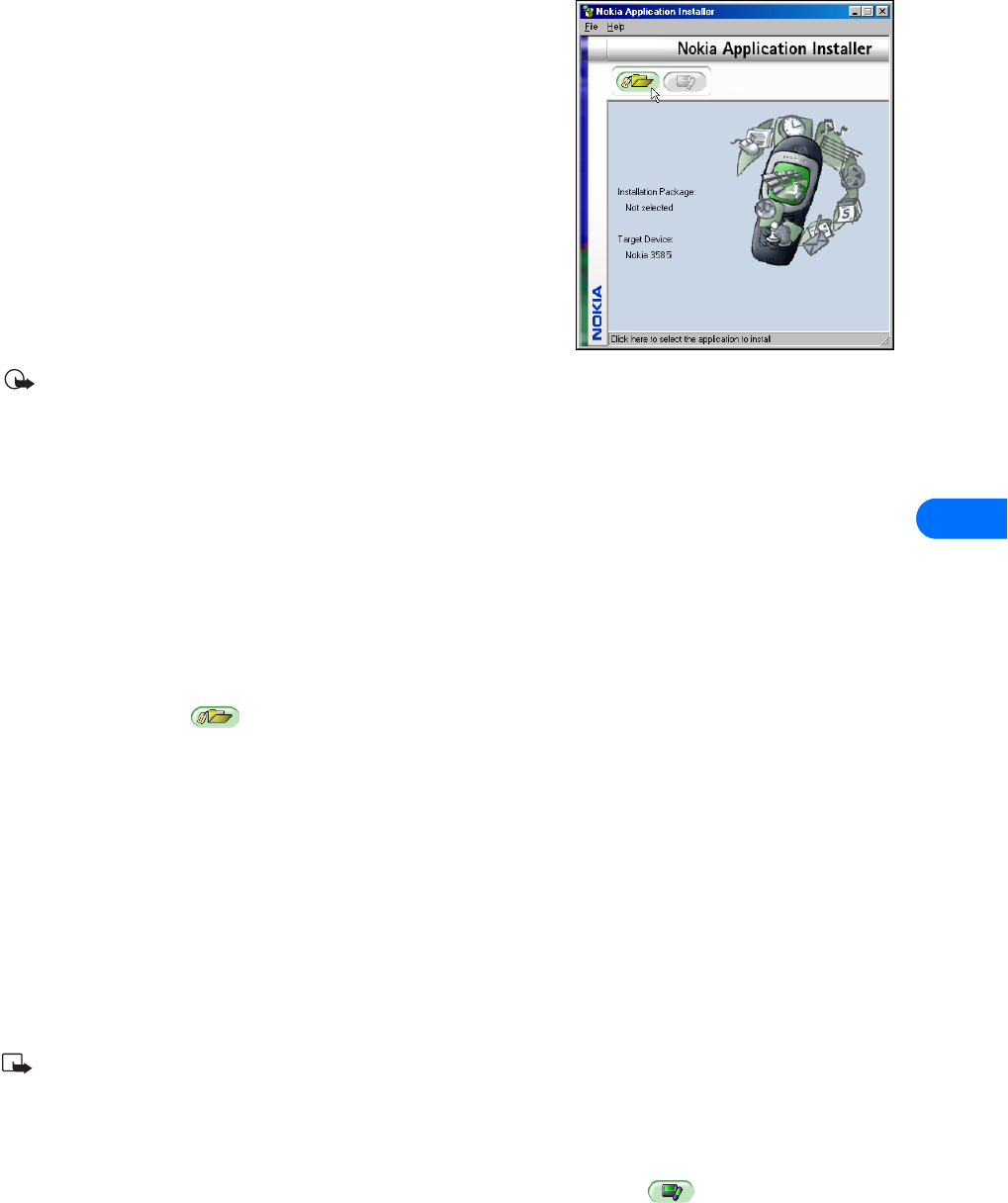
Nokia Application Installer
[ 20 ]
8
8 Nokia Application Installer
Nokia Application Installer allows you to upload and install Java applications from
your PC or laptop computer to your phone. When you install compatible J2ME
applications to your phone, you add functionality to your phone, including, for
example:
•New games
• Stock portfolio manager
• World clock
• Currency converter
You can use Nokia Application Installer to install applications you download to
your PC from the Internet, including those downloaded from your service provider’s
Web site. Or you can also install applications that you program yourself with the
appropriate Java software developer toolkit.
Important: Only download and install software from sources you trust. Please take the necessary precautions to protect
against viruses and other harmful software. Nokia Application Installer uses digital signatures and certificates during
software installation. Do not install an application if Nokia Application Installer displays a security warning about the
software you are trying to install.
• LEARN ABOUT JAVA APPLICATIONS
Java applications consist of two files and can be identified by the (.jad) and (.jar) file extensions. When you download Java
applications to your PC for use with your phone, make sure you save both files to the same location. If Nokia Application Installer
cannot find the (.jar) file, a dialog box opens and prompts you for the location of the file.
• INSTALL AN APPLICATION
1 Establish a connection between your phone and PC.
2 Launch Nokia Application Installer.
3 Click the Install button , or select the Install command from the File menu.
4 Locate and select the .jad file saved on your PC, then click Install.
5 Observe the progress indicator as the application is installed. Click OK to complete the installation process.
• ERASE AN APPLICATION FROM YOUR PHONE
Your phone has a limited amount of memory for Java applications. For example, you may need to erase old or unused Java
applications (or other entries that share memory space) to make memory available for new applications. To erase an existing Java
application:
1 Press Menu 1-0-1 (Applications > Select app.).
2 Scroll to highlight the application you wish to erase, then press Options.
3 Scroll to Delete, then press Select.
4 Press OK to complete the process.
Note: Please refer to your phone user guide for more information on your phone memory architecture and memory sharing
feature.
• LEARN ABOUT MULTIPLE PHONES
If you have multiple compatible phones connected to your PC (using both IR and cable connections simultaneously), make sure you
select the correct phone when installing your new application. Click the Select phone button on the toolbar, then choose
the correct phone from the list.