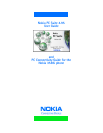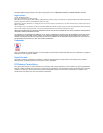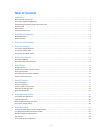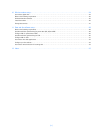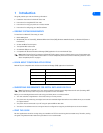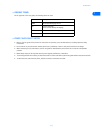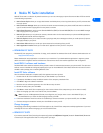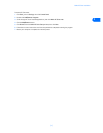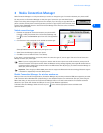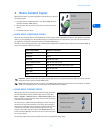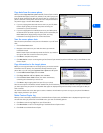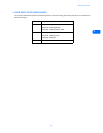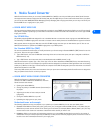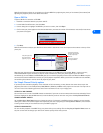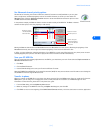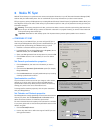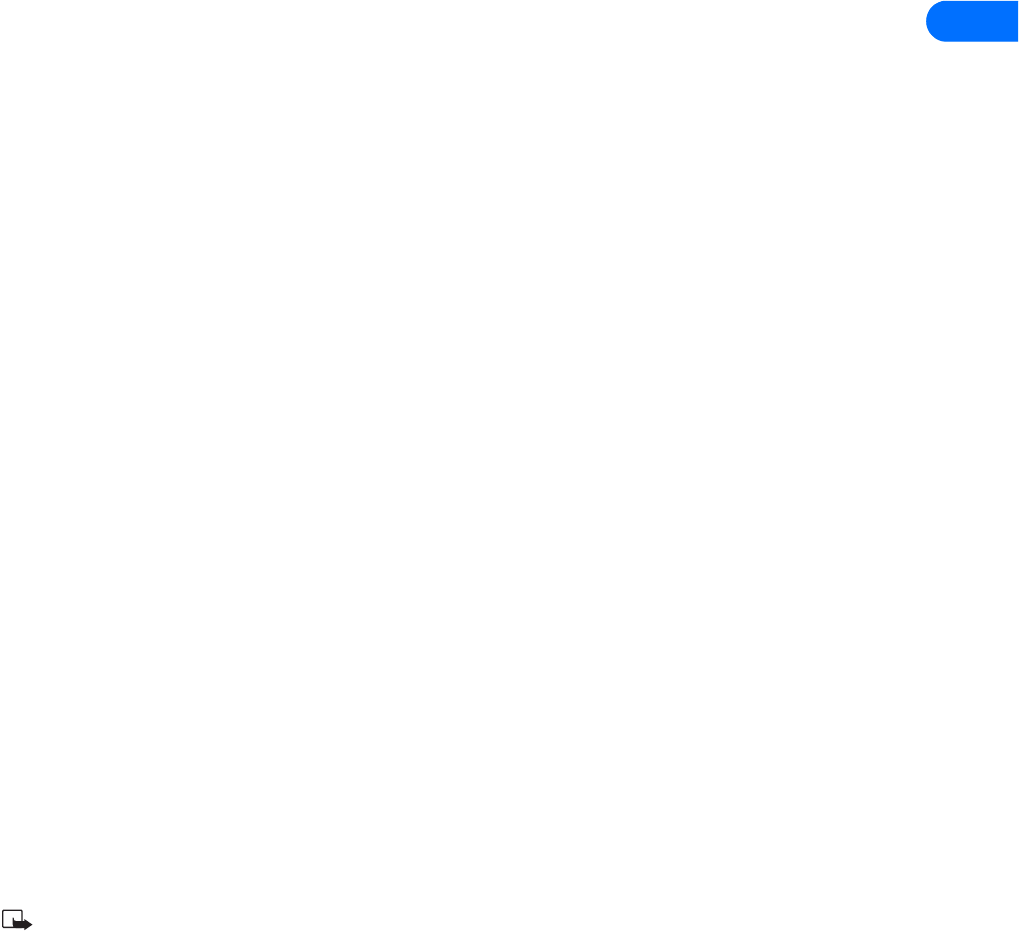
Nokia PC Suite installation
[ 3 ]
2
2 Nokia PC Suite installation
Nokia PC Suite 4.95 is a collection of powerful tools that you can use to manage your phone features and data. PC Suite consists
of the following components:
• Nokia Content Copier allows you to copy data between two Nokia phones, to back up phone data to your PC, and erase data
from your phone.
• Nokia Connection Manager allows you to monitor the serial connection between your phone and PC and switch to a different
type of connection when copying data from one phone to another.
• Nokia Sound Converter is used to convert Standard MIDI Files (SMFs) or General MIDI (GM) files for use with MMS messages
and as ringing tones for your phone.
• Nokia PC Sync allows you to synchronize contacts, calendar and to-do list notes between your phone and PIM applications
such as Microsoft Outlook and Lotus Organizer.
• Nokia PC Graphics allows you to create new caller group logos and picture messages or allows you to edit pictures (or picture
messages) already in your phone.
• Nokia Phone Editor allows you to edit your phone contacts list and settings from your PC.
• Nokia Application Installer allows you to install Java™ applications from your PC to the phone.
• DOWNLOAD PC SUITE
The Nokia PC Suite program is provided free of charge, and is available for download from the PC software downloads section of:
http://www.nokia.com/us.
Please download the setup application to a location on your hard drive. If you downloaded the application in segments, please
double-click the first segment .exe file and follow the instructions to extract the installer application from the segments.
Install DKU-5 software and hardware
The Nokia DKU-5 data cable and software drivers provide a means of communication between your phone and PC. The cable and
software must be installed and configured properly before you can install Nokia PC Suite. Please follow the instructions found in
the DKU-5 sales package prior to installing Nokia PC Suite.
Install PC Suite software
Once the software download is complete and/or the segments have been rejoined:
1 Double-click the PC Suite installation file that you downloaded to your hard drive.
2 If prompted, click Next to accept the default location of the temporary installation files.
3 Click Next to begin the software installation.
4 Read the end-user software agreement, then click Yes to accept its terms.
5 Review the safety notes, then click Next.
6 Click Next to install all PC Suite components (or clear the check boxes of the components you do not want to install).
7 Select the language you wish to use with PC Suite, then click Next.
Note: If you use a PIM application (Outlook, Lotus Organizer, etc.) and you want to use it with Nokia PC Sync, it is
recommended that you select the same language used by your PIM.
8 Follow the installation wizard instructions for establishing a connection between your phone and PC, then click Next.
9 Continue through the installation wizard, then click Finish to restart your PC.
Change language
The language chosen during installation for PC Suite applies to all of the PC Suite components and Help applications. If you need
to change PC Suite to a different language, you must reinstall PC Suite.
• REMOVE PC SUITE
If you need to remove PC Suite (including all components), please use Add/Remove Programs (located in Control Panel). Remember
to close any PC Suite applications that are running before you begin.