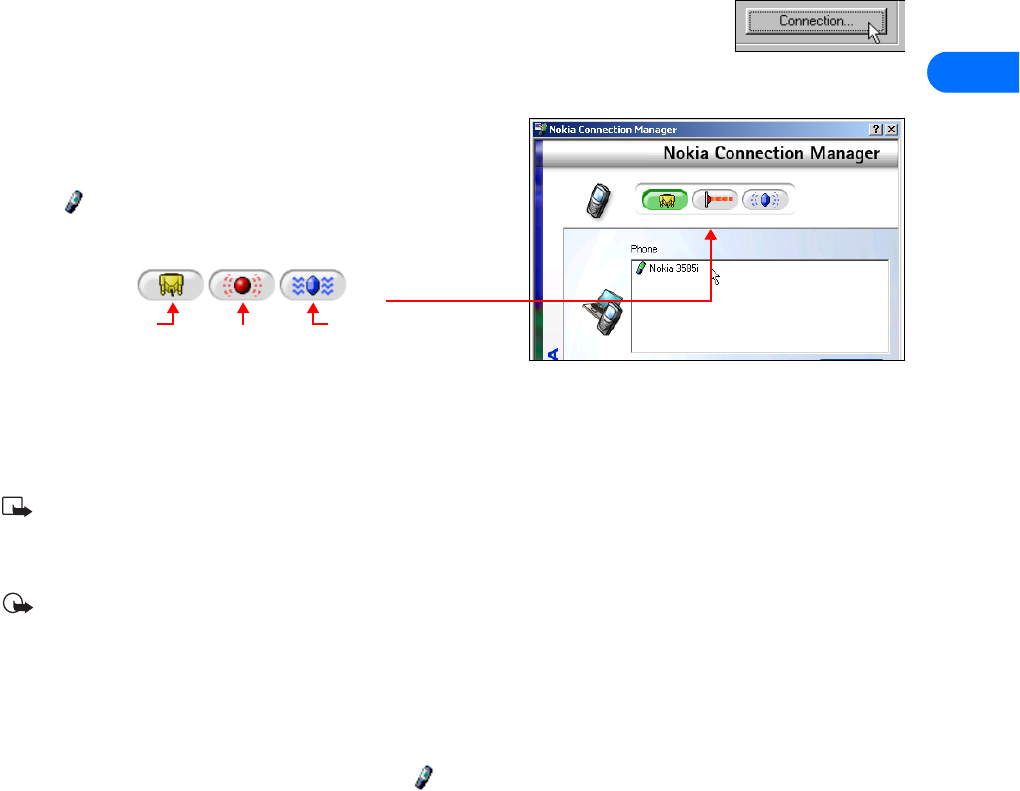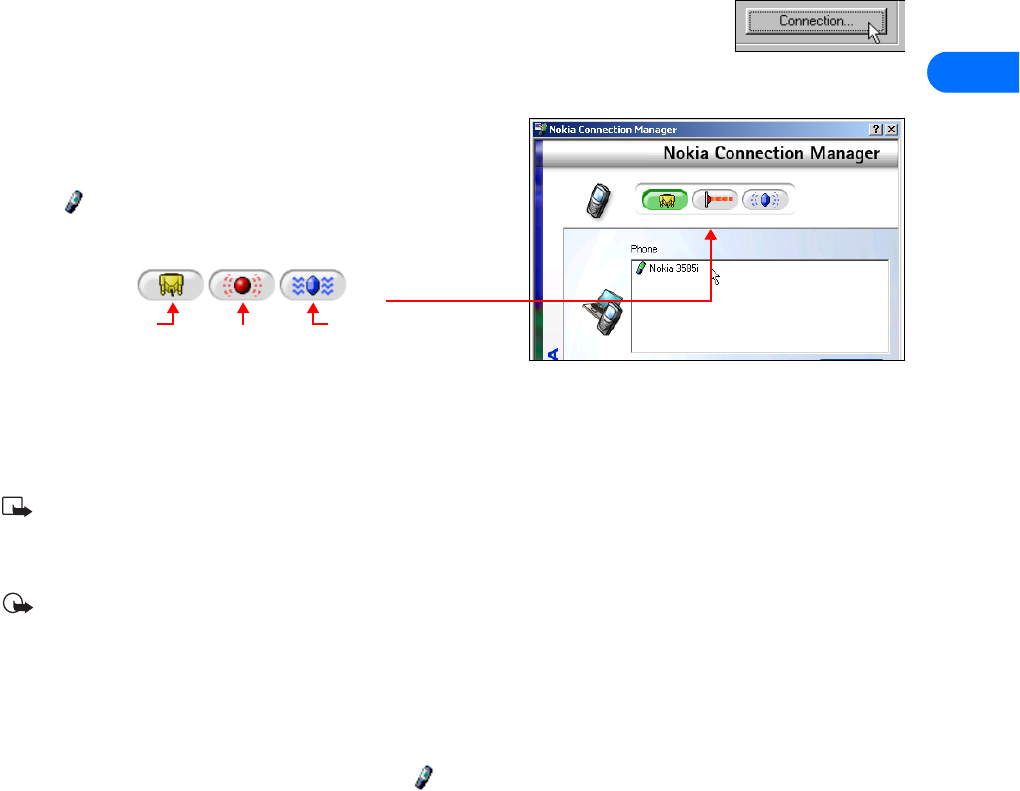
Nokia Connection Manager
[ 5 ]
3
3 Nokia Connection Manager
Nokia Connection Manager is a utility that allows you to select or change the type of connection between your phone and PC.
You may need to use Connection Manager to select the type of connection you want Nokia Content
Copier to use during various stages of the process. For example, if you are trying to copy data from one
phone to another and the phone containing the data you want to copy requires an IR connection, click
Content Copier Connection button to launch Connection Manager. Then select the correct connection
option for the source phone.
Switch connection type
1 Establish the appropriate connection between your phone and PC
(using IR or cable), then double-click the Connection Manager tray
icon (or select the Connection option from a PC Suite application
menu).
2 Click the button that corresponds to the desired connection type:
Selected/enabled buttons are indicated by their green color.
3 Allow Connection Manager to detect your phone.
4 Click OK to return to Nokia PC Suite or the desktop.
If your phone is not detected within 10 seconds, switch the connection type off, then on again. This action forces Connection
Manager to detect your phone again.
Note: If you are copying data from one phone to another and the source phone uses an IR connection, interrupt the IR
connection between source phone and PC. Allow the Windows warning message regarding interrupted IR communications
to disappear before changing the connection back to the DKU-5 data cable. By doing so, you allow Connection Manager to
detect your phone more quickly.
Important: Even though your Nokia 3585i phone does not support the Bluetooth wireless technology, Bluetooth support
is included for compatibility with other Nokia phones.
Disable Connection Manager for wireless modem use
When you close one of the PC Suite applications, Connection Manager may not always release the COM port assigned to your cable
or IR connection. Before Windows Dial-up Networking or other data/fax software can communicate with your phone using the
DKU-5 data cable, you may need to launch Connection Manager and turn off cable communications. This disables automatic
detection of your phone and releases the COM port for use by other Windows applications.
To disable Connection Manager, double-click the tray icon , then click the appropriate buttons to disable cable
communications.
Cable
Infrared
Bluetooth