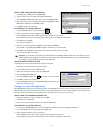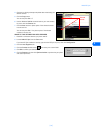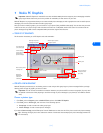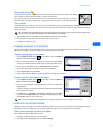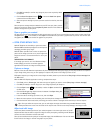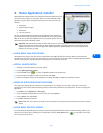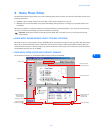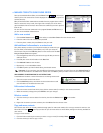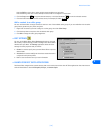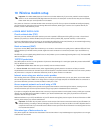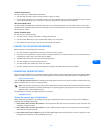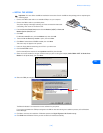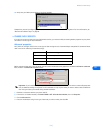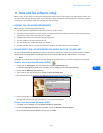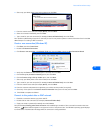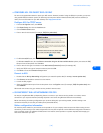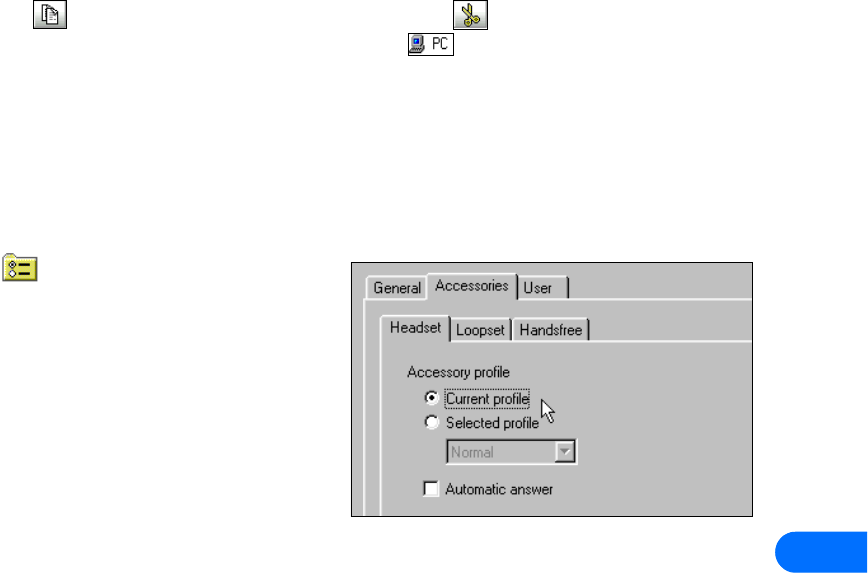
Nokia Phone Editor
[ 23 ]
9
Hold the Shift key, then click to select multiple contacts adjacent to each other.
Hold the Ctrl key, then click to select multiple contacts that are not adjacent to each other.
3 Click the Copy button to copy the selected contacts, or click the Cut button to move the selected contacts.
4 Click the folder where you want the contacts stored, for example, PC folder .
Add a contact to a caller group
You can use Phone Editor to assign contacts list entries to one of the available caller groups. If you are unfamiliar with the caller
group feature, please see your phone user guide.
1 Right-click the contact you wish to assign to a caller group, then click Caller Group.
2 Click the drop-down arrow, then click the desired caller group.
3 Click OK to change the caller group assignment.
• EDIT SETTINGS
You can use the Nokia Phone Editor Settings application to view and
edit a variety of phone settings, as well as configure how Phone Editor
handles items you delete. The Settings application divides all of the
settings into three properties tabs, as follows:
• General—is used to specify how you want Phone Editor to process
deleted items
• Accessories—is used to modify how the various accessories work in
conjunction with phone profiles
• User—is used to edit and store your user information
• LAUNCH OTHER PC SUITE APPLICATIONS
The Phone Editor navigation bar contains buttons that can be used to launch the other PC Suite applications. Use these buttons
while in Phone Editor to launch PC Graphics, PC Sync, or Content Copier.