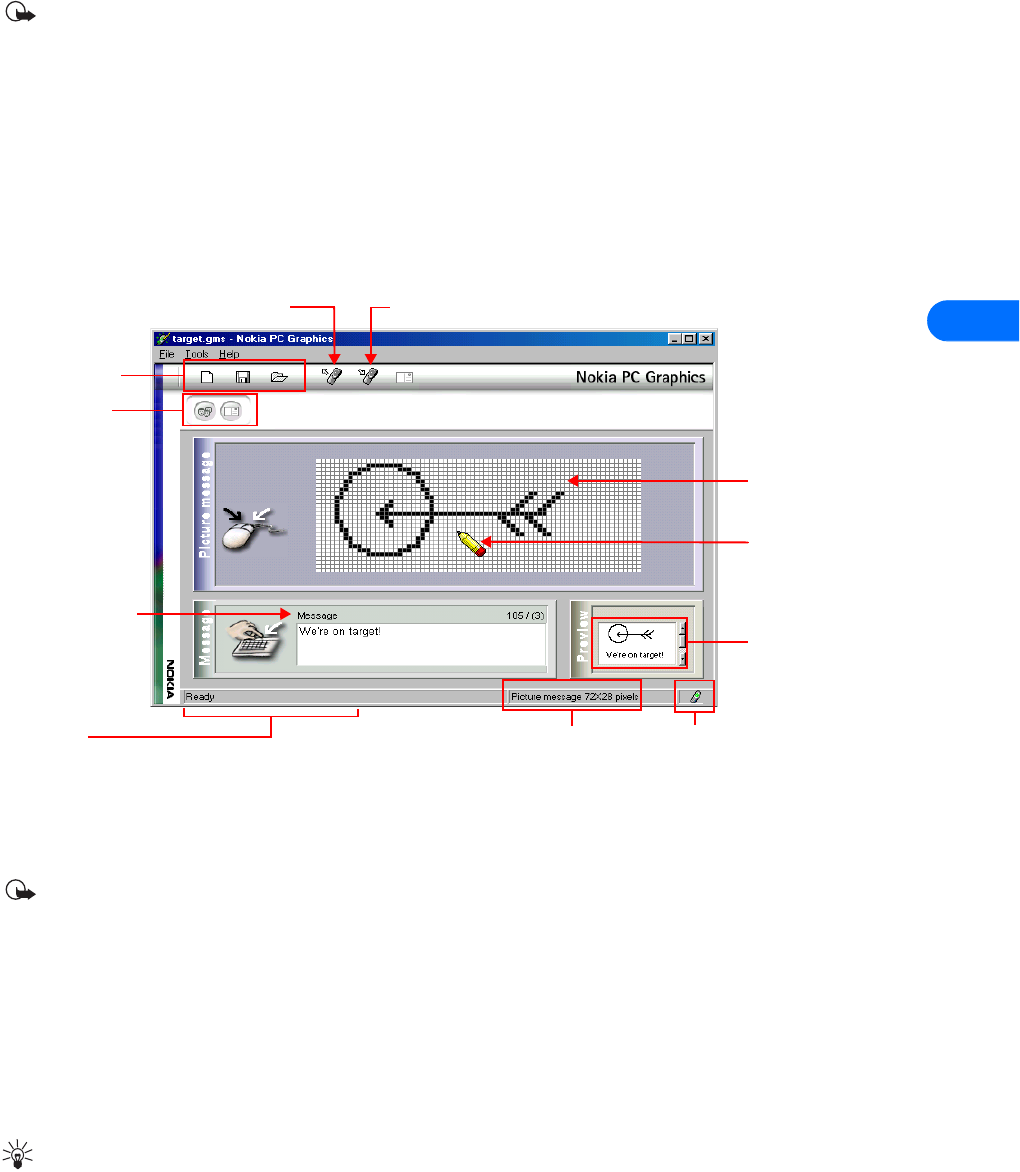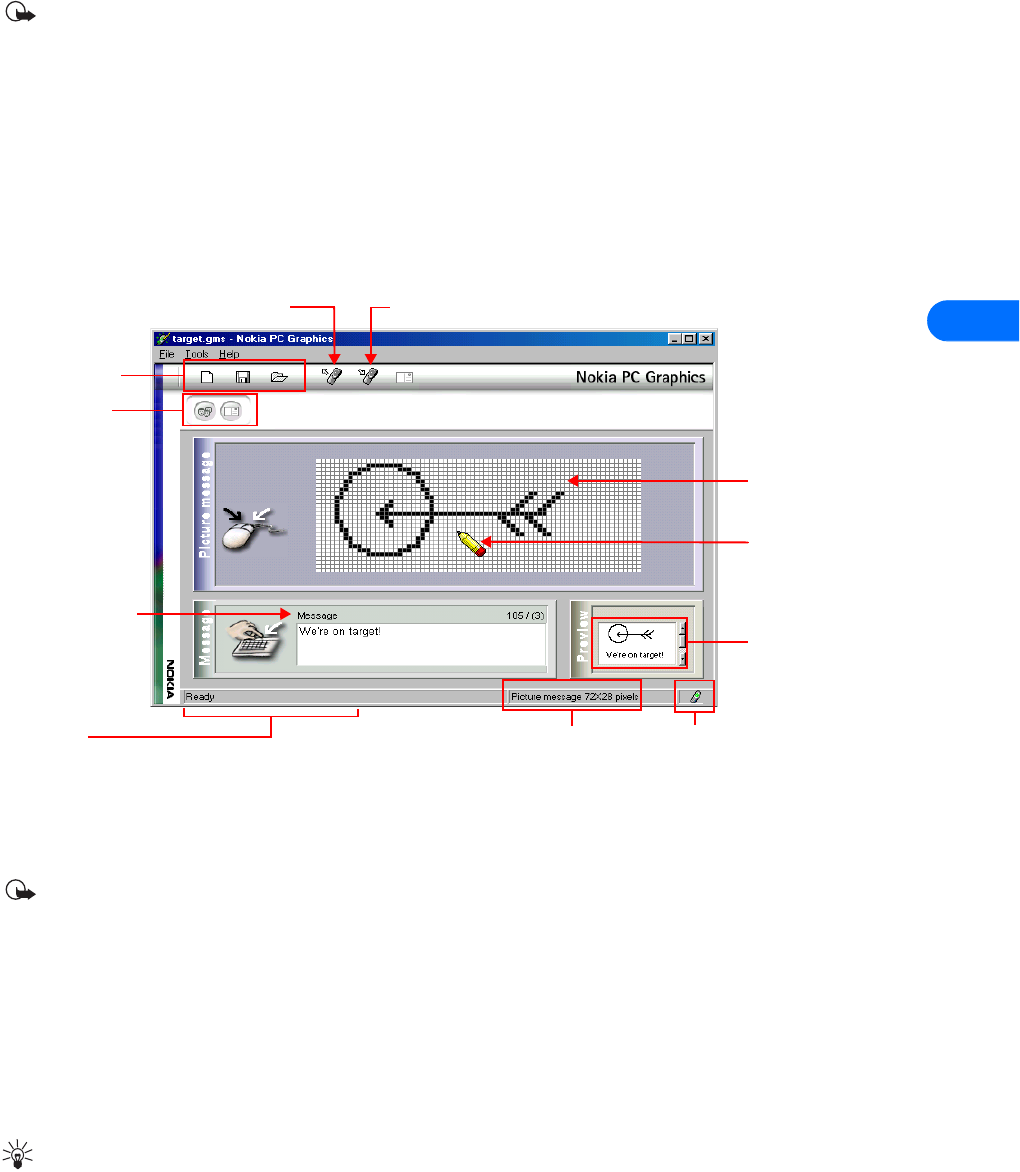
Nokia PC Graphics
[ 17 ]
7
7 Nokia PC Graphics
Important: Nokia PC Graphics is intended for use with the Nokia 3585i phone that supports picture messaging and caller
group logos. Please check with your service provider for availability of these services in your area.
Nokia PC Graphics is a program that allows you to create and edit picture messages, as well as graphics that can be used for picture
messaging. You can also create and edit new caller group logos.
Once you create or modify a graphic, you can transfer it to your phone (using the DKU-5 data cable). You can also save your work
to disk to use later, or to share using e-mail with others who also use a compatible version of PC Suite. You can also send the
picture messages using SMS to other compatible Nokia phones that support these features.
• TOUR OF PC GRAPHICS
This illustration introduces you to PC Graphic tools and commands:
• CREATE A NEW GRAPHIC
Nokia PC Graphics provides easy to use drawing tools to create unique caller group logos or picture messages. Before you begin
drawing, select the type of graphic you want to create.
Important: You do not need to establish a connection between your phone and PC to create a new graphic. You only need
to establish a connection when preparing to send the new logo or picture message to your phone (or as an SMS to another
user).
Choose a picture type
1 Click Start, point to Programs, point to Nokia PC Suite 4, then click Nokia PC Graphics.
2 Click Tools, point to Picture type, then click one of the following options:
• Group logo—is used to create new caller group logos.
• Picture message—is used to create picture messages.
If you select Picture message, use the Size option from the Tools menu to select the size of the picture used in the picture message.
Tip: Selecting the larger picture size reduces the number of characters that accompany the picture message (maximum of
121 characters).
Connection status
Read logo or picture
message from phone
Displays graphic type and size
Enter text for picture
message here
Preview of picture
message or caller
group logo
Drawing area
Status bar
displays help
texts and
toolbar tips
Transfer logo or picture
message to phone
Drawing tool
Click to change
graphic type (caller
group logo or
picture message)
File management
(new, save, open)