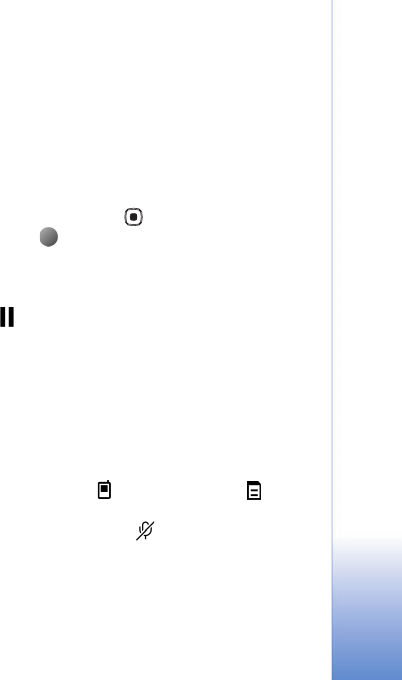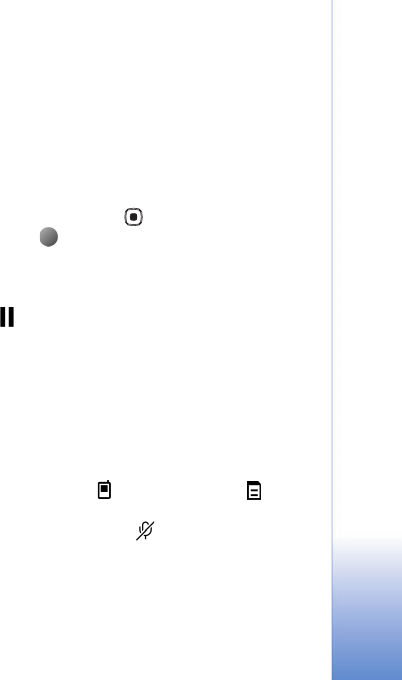
Copyright © 2007 Nokia. All rights reserved.
Camera
21
Lighting conditions
Changing the source, amount, and direction of light can
change photographs dramatically. The following are some
typical lighting conditions:
• Light source behind the subject. Avoid placing your
subject in front of a strong light source. If the light
source is behind the subject or visible in the display, the
resulting picture may have weak contrast, may be too
dark, and may contain unwanted light effects. You can
also use the flashlight to add more lighting to shadows.
See "Flash" on page 19.
• Sidelit subject. Strong side light gives a dramatic
effect but may be too harsh, resulting in too much
contrast.
• Light source in front of the subject. Harsh sunlight
may cause the subjects to squint their eyes. The
contrast may also be too high.
• Optimal lighting is found in situations where there is
plenty of diffused, soft light available, for example, on
a bright, partially cloudy day or on a sunny day in the
shadow of trees.
Record videos
To activate the main camera, rotate the display to the
Imaging mode. If the camera is in image mode, scroll right
to select video mode.
To select the secondary camera, for example, to include
yourself in the video, select Options > Use second.
camera, or rotate the display to the Fold open mode.
To adjust color before recording a video, select Options >
Adjust > White balance or Colour tone. See "Adjust color
and lighting" on page 19.
1 In the main camera, press the capture key, or in the
secondary camera, press to start recording. The red
record icon is shown. The red LED light is lit, and a
tone sounds, indicating to the subject that video is
being recorded.
2 To pause recording at any time, select Pause. The pause
icon ( ) blinks on the display. Video recording
automatically stops if recording is set to pause and
there are no keypresses within a minute.
3 Select Continue to resume recording.
4 Select Stop to stop recording. The video clip is
automatically saved to the Imgs. & video folder of
Gallery. See "Gallery" on page 23.
Viewfinder indicators show the following:
• The device memory ( ) and memory card ( )
indicators (1) show where the video is saved.
• The microphone indicator shows that the
microphone is muted.
• The zoom indicator, which appears on the side pane,
shows the zoom level. Scroll up or down or use the side
volume key to zoom in or zoom out.