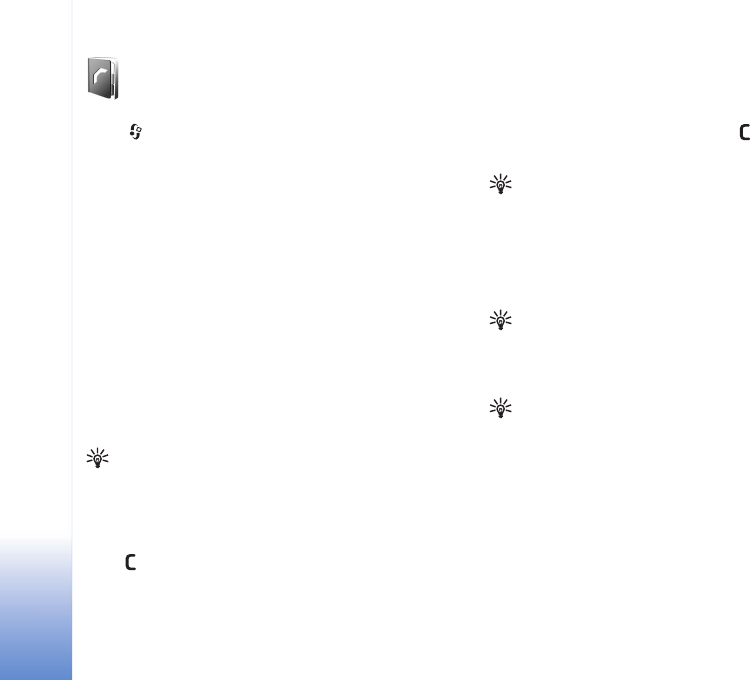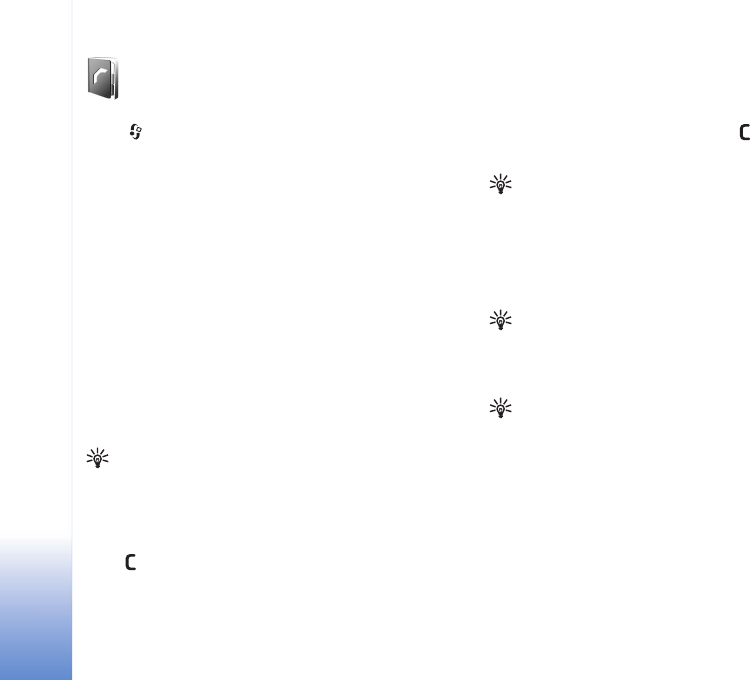
Copyright © 2007 Nokia. All rights reserved.
Contacts (phonebook)
48
Contacts (phonebook)
Press , and select Contacts. In Contacts you can add
a personal ringing tone or a thumbnail image to a contact
card. You can also create contact groups, which allow you
to send text messages or e-mail to many recipients at the
same time. You can add received contact information
(business cards) to contacts. See "Data and settings" on
page 40. Contact information can only be sent to or
received from compatible devices.
Save names and numbers
1 Select Options > New contact.
2 Fill in the fields that you want, and select Done.
To edit contact cards in Contacts, scroll to the contact
card you want to edit, and select Options > Edit.
Tip! To print contact cards on a compatible Basic
Print Profile (BPP) equipped printer with Bluetooth
connectivity (such as HP Deskjet 450 Mobile Printer
or HP Photosmart 8150), select Options > Print.
To delete a contact card in Contacts, select a card, and
press . To delete several contact cards at the same time,
select Options > Mark/Unmark > Mark all to mark all
the contacts, then Mark/Unmark > Unmark to unmark
the contacts you want to keep. Press to delete the
marked contacts.
Tip! To add and edit contact cards, use Nokia
Contacts Editor available in Nokia PC Suite.
To attach a small thumbnail image to a contact card, open
the contact card, and select Options > Edit > Options >
Add thumbnail. The thumbnail image is shown when the
contact calls.
Tip! Speed dialing is a quick way to call frequently
used numbers. You can assign speed dialing keys to
eight phone numbers. See "Speed dial a phone
number" on page 52.
Tip! To send contact information, select the card you
want to send. Select Options > Send > Via text
message, Via multimedia, Via e-mail (shown only if
you have set up a mailbox), Via Bluetooth, or Via
infrared. See "Messaging" on page 35 and "Send
data using Bluetooth connectivity" on page 77.
To add a contact to a group, select Options > Add to
group: (shown only if you have created a group). See
"Create contact groups" on page 50
.