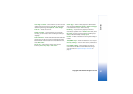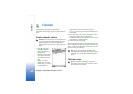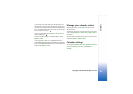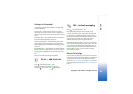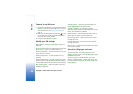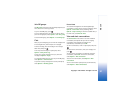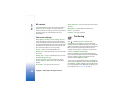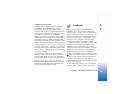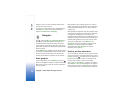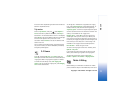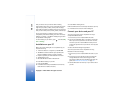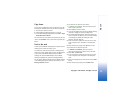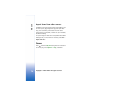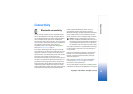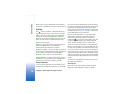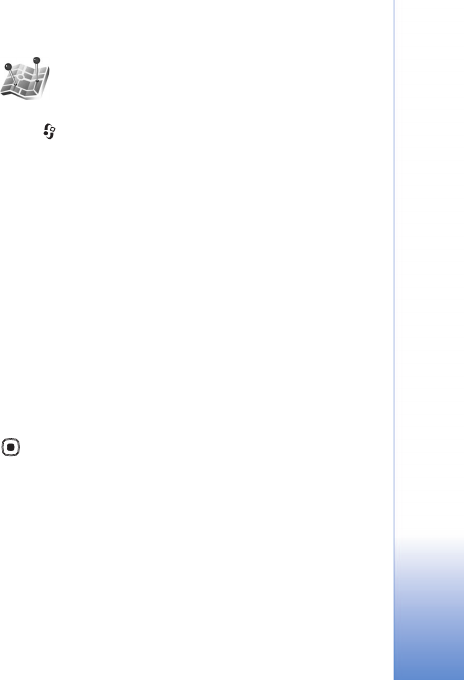
Copyright © 2007 Nokia. All rights reserved.
My own
69
The Global Positioning System
The Global Positioning System (GPS) is operated by the
government of the United States, which is solely
responsible for its accuracy and maintenance. The
accuracy of location data can be affected by adjustments
to GPS satellites made by the United States government
and is subject to change with the United States
Department of Defense civil GPS policy and the Federal
Radionavigation Plan. Accuracy can also be affected by
poor satellite geometry. Availability and quality of GPS
signals may be affected by your location, buildings, natural
obstacles, and weather conditions. The GPS receiver should
only be used outdoors to allow reception of GPS signals.
GPS should only be used as a navigation aid. It should not
be used for precise location measurement and you should
never rely solely on location data from the GPS receiver for
positioning or navigation.
You may receive a request from a network service to
receive your position information. Service providers may
offer information about local topics, such as weather or
traffic conditions, based upon the location of your device.
When you receive a position request, a message is
displayed showing the service that is making the request.
Select Accept to allow your position information to be
sent, or select Reject to deny the request.
Landmarks
Press , and select My own > Landmarks. With
Landmarks, you can save the position information of
specific locations in your device. You can sort the saved
locations into different categories, such as business, and
add other information, such as addresses, to them. You
can use your saved landmarks in compatible navigation
applications, such as Navigator in your Nokia N92.
To create a new landmark, select Options > New
landmark. If your device is connected to a compatible GPS
receiver, you can make a positioning request for the
coordinates of your current location. Select Current
position to retrieve the position information. To enter the
position information manually, select Enter manually.
To edit or add information to a saved landmark, for
example, a street address, scroll to a landmark, and press
. Scroll to the desired field and enter the information.
You can sort your landmarks into the preset categories,
and create new categories. To edit and create new
landmark categories, scroll right in Landmarks, and select
Options > Edit categories.
To add a landmark to a category, scroll to the landmark,
and select Options > Add to category. Scroll to each