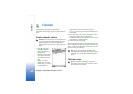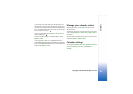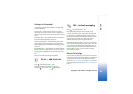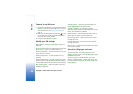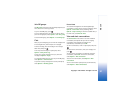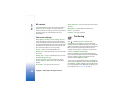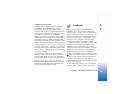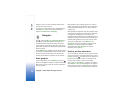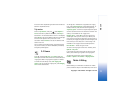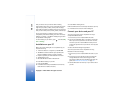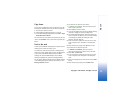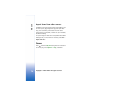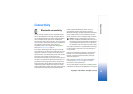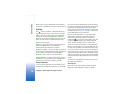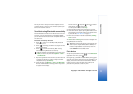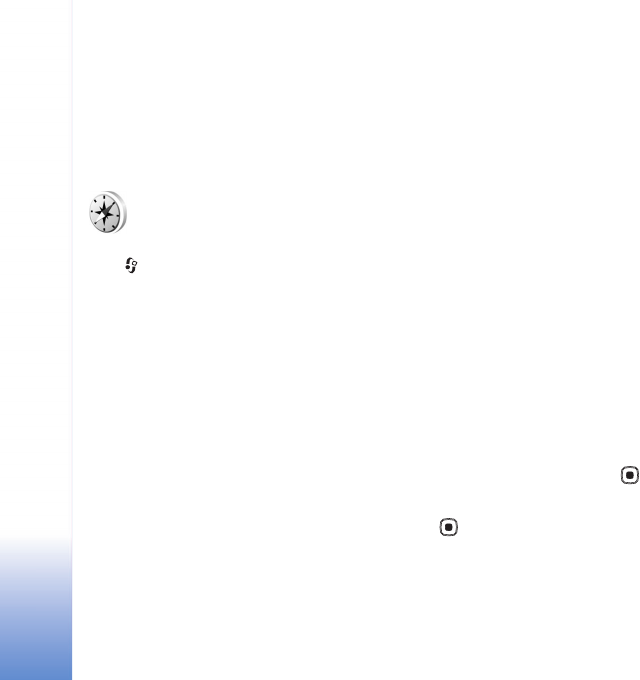
Copyright © 2007 Nokia. All rights reserved.
My own
70
category to which you want to add the landmark, and
press the scroll key to select it.
To send one or several landmark to a compatible device,
select Options > Send. Your received landmarks are
placed in the Inbox folder in Messaging.
Navigator
Press , and select My own > Navigator. Navigator is
designed to provide route guidance information to a
selected destination, position information about your
current location, and traveling information, such as the
approximate distance to the destination and approximate
duration of travel.
To use Navigator as a navigation aid, your device must be
connected to a compatible GPS receiver. The GPS receiver
must receive position information from at least three
satellites to calculate the coordinates of your location.
Route guidance
To use route guidance, scroll to Navigation, and press .
Start the route guidance outdoors. If started indoors, the
GPS receiver may not receive the necessary information
from the satellites.
Route guidance uses a rotating compass on the device
display. A red ball shows the direction to the destination,
and the approximate distance to it is shown inside the
compass ring.
Route guidance is designed to show the straightest route
and the shortest distance to the destination, measured in
a straight line. Any obstacles on the route, such as
buildings and natural obstacles, are ignored. Differences in
altitude are not taken into account when calculating the
distance. Route guidance is active only when you move.
To set your trip destination, select Options > Set
destination, and select a landmark or waypoint as the
destination, or enter the latitude and longitude
coordinates. Select Stop navigation to clear the
destination set for your trip.
Retrieve position information
To view the position information of your current location,
connect your device to a compatible GPS receiver, scroll to
Position, and press . The GPS receiver can calculate its
location to the accuracy of meters. An estimate of the
accuracy of the location is shown on the display.
To save your current location as a waypoint or landmark,
select Options > Save position. Waypoints are locations
that you can save and use in Navigator only. Landmarks
are saved locations with more information, and they can