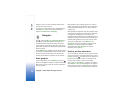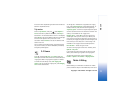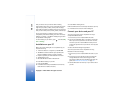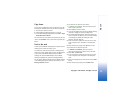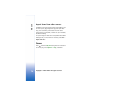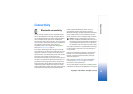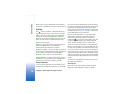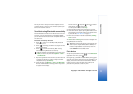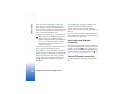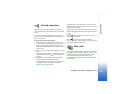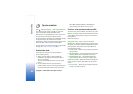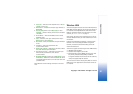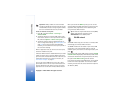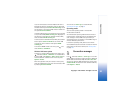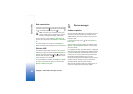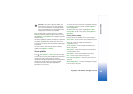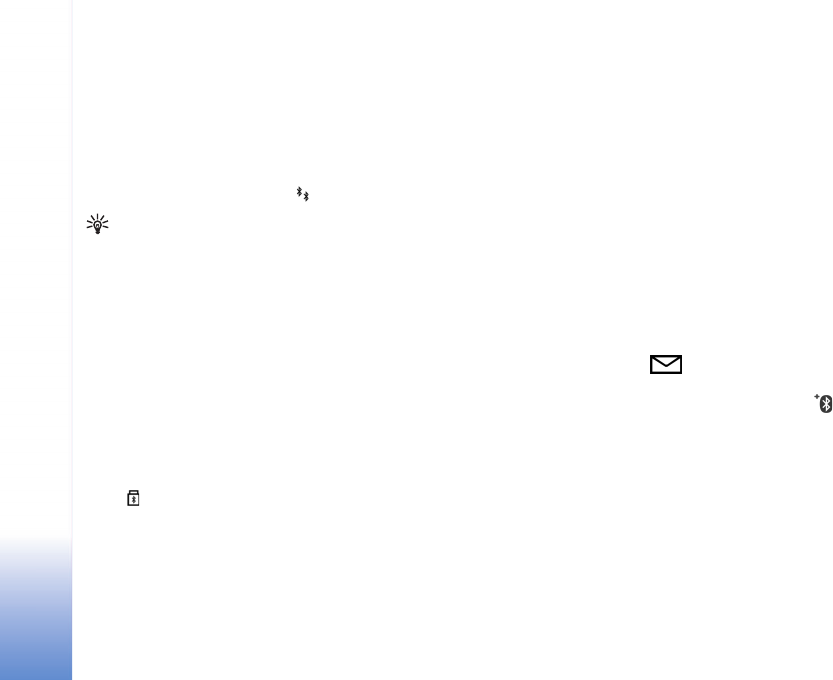
Copyright © 2007 Nokia. All rights reserved.
Connectivity
78
To pair with a device, select Options > New paired
device. Devices with wireless Bluetooth technology
within range start to appear on the display. Select the
device, and enter the passcode. The same passcode must
be entered on the other device as well. After pairing, the
device is saved to the paired devices view.
Paired devices are indicated by in the device search.
Tip! To define a short name (nickname or alias) for a
paired device, scroll to the device, and select
Options > Assign short name in the paired devices
view. This name helps you to recognize a certain
device during device search or when a device
requests a connection.
To set a device as authorized or unauthorized, scroll to a
device, and select from the following options:
Set as authorised — Connections between your device
and this device can be made without your knowledge. No
separate acceptance or authorization is needed. Use this
status for your own devices, such as your compatible
headset or PC, or devices that belong to someone you
trust. indicates authorized devices in the paired
devices view.
Set as unauthorised — Connection requests from this
device must be accepted separately every time.
To cancel a pairing, scroll to the device, and select
Options > Delete. To cancel all pairings, select Options >
Delete all.
If you are currently connected to a device and delete the
pairing with that device, pairing is removed immediately,
and the connection is switched off.
Receive data using Bluetooth
connectivity
When you receive data through Bluetooth connectivity, a
tone sounds, and you are asked if you want to accept the
message. If you accept, is shown, and the item is
placed in the Inbox folder in Messag.. Messages received
through Bluetooth connectivity are indicated by . See
"Inbox — receive messages" on page 39.
Switch off Bluetooth connectivity
To switch off Bluetooth connectivity, select Bluetooth >
Off.