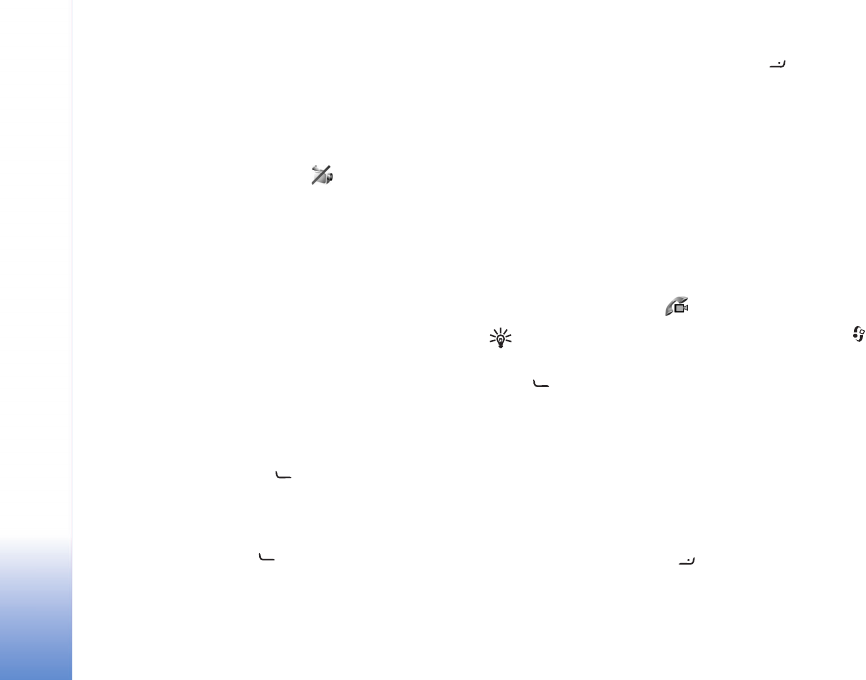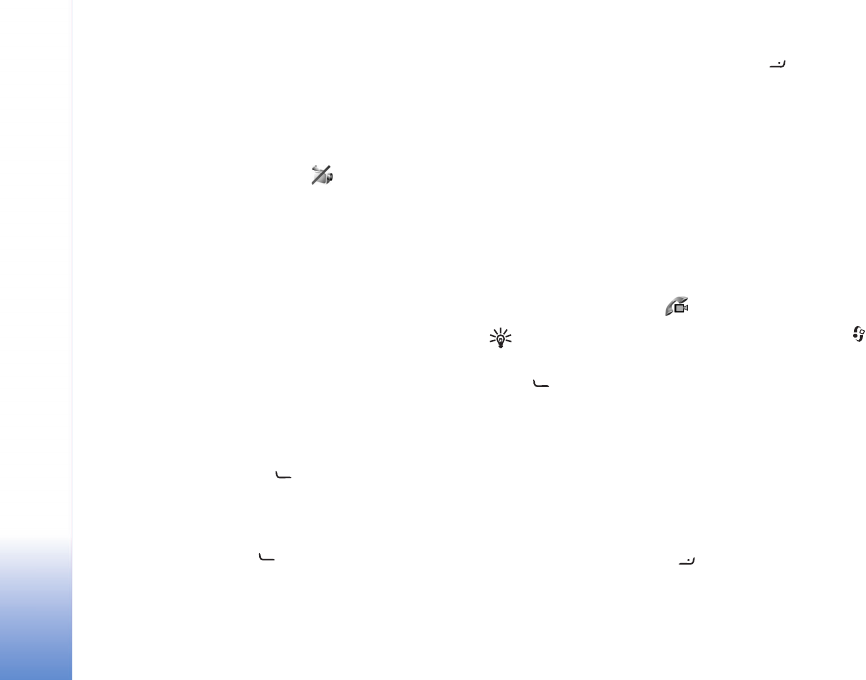
Copyright © 2007 Nokia. All rights reserved.
Make calls
54
network, or the receiving device is not compatible) you are
asked if you want to try a normal call or send a text
message instead.
The video call is active when you see two video images
and hear the sound through the loudspeaker. The call
recipient may deny video sending ( ), in which case you
only hear the sound and may see a still image or a grey
background graphic.
To change between showing video or hearing only sound,
select Options > Enable/Disable > Sending video,
Sending audio or Sending audio & video.
To change the camera in use, select Options > Use main
camera or Use secondary camera.
To zoom your own image, select Options > Zoom in or
Zoom out. The zoom indicator is shown on the top of the
display.
To switch the places of the sent video images on the
display, select Options > Change image order.
To end the video call, press .
Answer or decline a call
To answer the call, press .
To mute the ringing tone when a call comes in, select
Silence.
If you do not want to answer a call, press . If you have
activated the Call divert > If busy function to divert calls,
declining an incoming call also diverts the call. See "Call
divert" on page 112.
When you decline an incoming call, you can send a text
message to the caller informing why you cannot answer
the call. Select Options > Send text message. You can
edit the text before sending it. To set up this option and
write a standard text message, see "Call" on page 104.
Answer or reject a video call
When a video call arrives, is displayed.
Tip! To assign a ringing tone for video calls, press ,
and select Tools > Profiles.
Press to answer the video call. Allow video image to
be sent to caller? appears on the display. To start sending
a live video image, select Yes.
If you do not activate the video call, video sending is not
activated, and you only hear the sound of the caller. A grey
screen is shown in place of the video image. To replace the
grey screen with a still image captured by the camera in
your device, see "Call", Image in video call on page 104.
To end the video call, press .