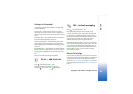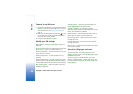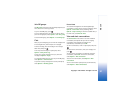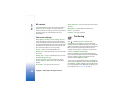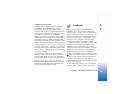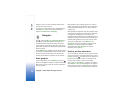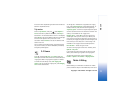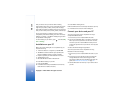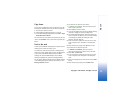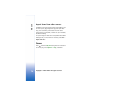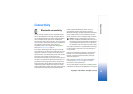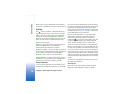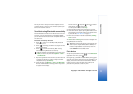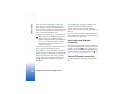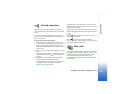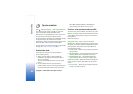Copyright © 2007 Nokia. All rights reserved.
My own
73
Copy items
To copy new or edited items from your device to your PC,
and copy the selected items from your PC to your device:
1 Connect your device to the PC.
2 Start the Nokia Lifeblog application on your PC.
3 In the Nokia Lifeblog PC application, select File > Copy
from Phone and to Phone.
The new items from your device are copied to your PC. The
items in the To Phone view on your PC are copied to your
device.
Post to the web
To share your best Nokia Lifeblog items, send them to your
weblog on the internet for others to see.
You must first create an account with a weblog service,
create one or more weblogs that you use as the destination
of your posts, and add the weblog account to Nokia
Lifeblog. The recommended weblog service for Nokia
Lifeblog is TypePad from Six Apart, www.typepad.com.
On your device, add the weblog account in Nokia Lifeblog
in the weblog settings. On your PC, edit accounts in the
Edit log accounts window.
To post items to the web from your device:
1 In Timeline or Favourites, select the items that you
want to post to the web.
2 Select Options > Post to Web.
3 If you use the feature for the first time, Nokia Lifeblog
retrieves a weblog list from the weblog server.
4 The weblog post dialog opens. Select the weblog you
want to use from the Post to: list. If you have created
new weblogs, to update the weblog list, select
Options > Refresh blog list.
5 Enter a title and a caption for the post. You can also
write a longer story or description in the body text
field.
6 When everything is ready, select Options > Send.
To post items to the web from your PC:
1 In Timeline or Favourites, select the items (a
maximum of 50) that you want to post to the web.
2 Select File > Post to web.
3 Enter a title and a caption for the post. You can also
write a longer story or description in the body text
field.
4 Select the weblog that you want to use from the Post
to list.
5 When everything is ready, click the Send button.