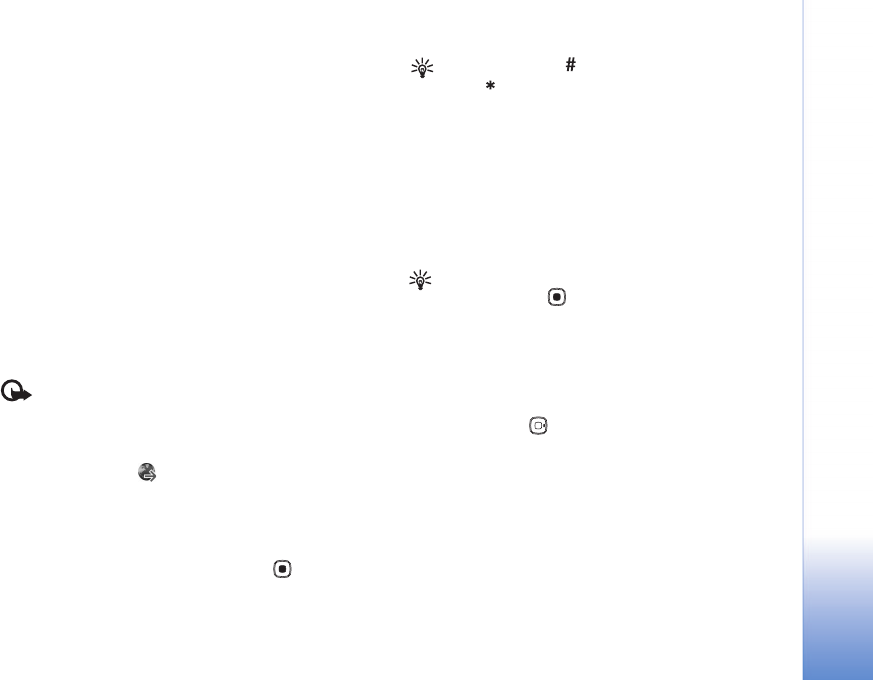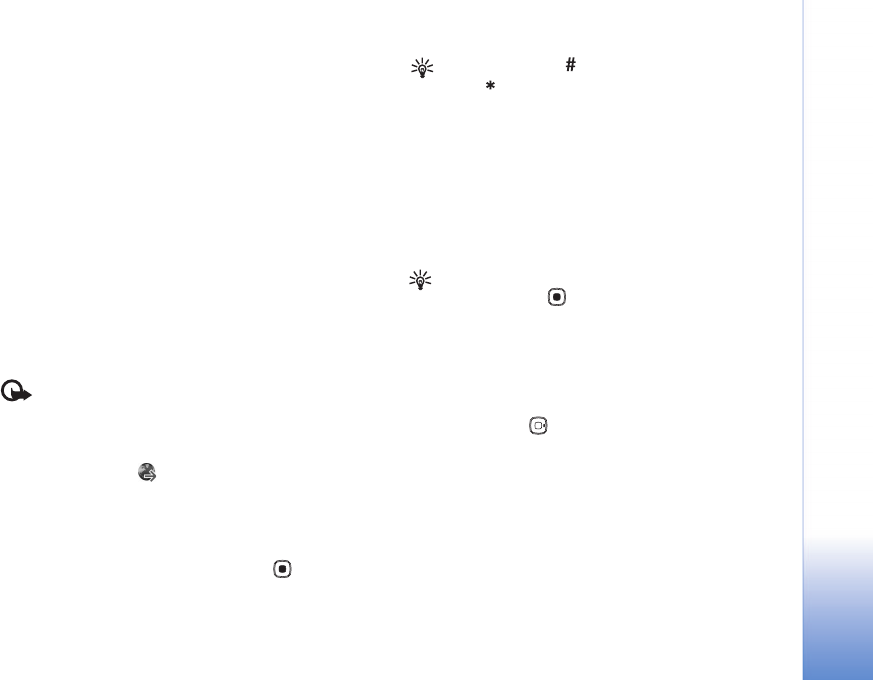
Copyright © 2007 Nokia. All rights reserved.
Services
59
The security icon does not indicate that the data
transmission between the gateway and the content server
(or place where the requested resource is stored) is secure.
The service provider secures the data transmission
between the gateway and the content server.
Select Options > Details > Security to view details about
the connection, encryption status, and information about
server and user authentication.
Security certificates may be required for some services,
such as banking services. For more information, contact
your service provider. See also "Certificate management"
on page 111.
Browse
Important: Use only services that you trust and that
offer adequate security and protection against
harmful software.
To download a page, select a bookmark, or enter the
address in the field ( ).
On a browser page, new links appear underlined in blue
and previously visited links in purple. Images that act as
links have a blue border around them.
To open links and make selections, press .
Shortcut: Press to jump to the end of a page
and to the beginning of a page.
To go to the previous page while browsing, select Back. If
Back is not available, select Options > Navigation
options > History to view a chronological list of the pages
you visited during a browsing session.
To retrieve the latest content from the server, select
Options > Navigation options > Reload.
To save a bookmark, select Options > Save as bookmark.
Tip! To access the bookmarks view while browsing,
press and hold . To return to the browser view,
select Options > Back to page.
To save a page while browsing, select Options >
Advanced options > Save page. You can save pages to
the device memory or compatible memory card (if
inserted), and browse them when offline. To access the
pages later, press in the bookmarks view to open the
Saved pages view.
To enter a new URL address, select Options > Navigation
options > Go to web address.
To open a sublist of commands or actions specific for the
currently open page, select Options > Service options, if
available
You can download files that cannot be shown on the
browser page, such as ringing tones, images, operator