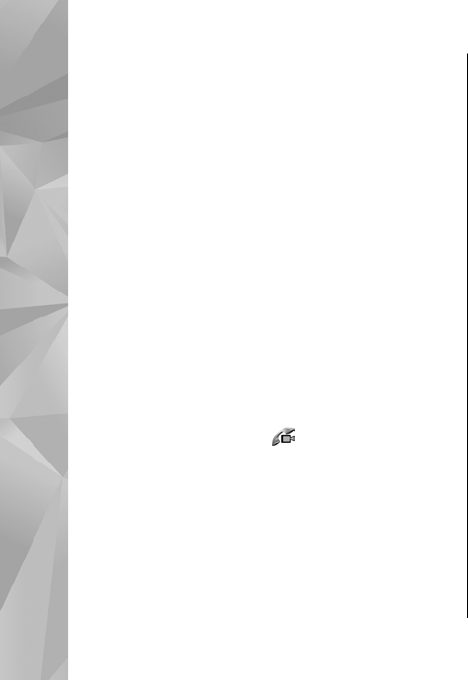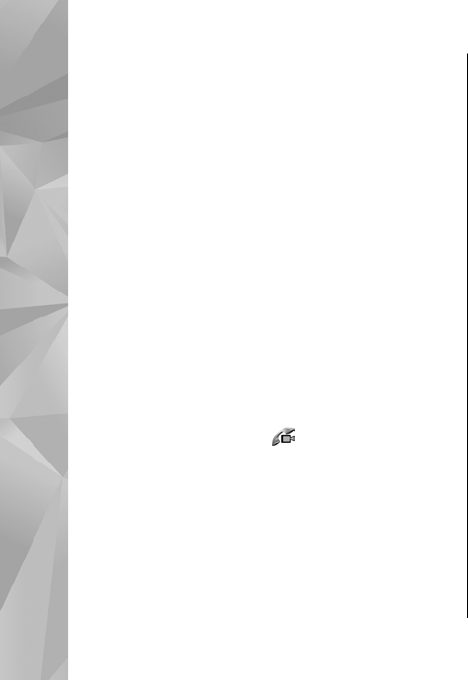
To zoom your image in or out, scroll up or down.
To route the audio to a compatible headset with
Bluetooth connectivity attached to your device,
select Options > Activate handsfree. To route the
audio back to the loudspeaker of your device, select
Options > Activate handset.
To adjust the volume during a video call, use the
volume key on the side of the device.
To use the main camera to send video, select
Options > Use main camera. To switch back to
the secondary camera, select Options > Use
secondary camera.
Answer or decline a video
call
When a video call arrives, is displayed.
To answer the video call, press the call key. Allow
video image to be sent to caller? is displayed. To
start sending live video image, select Yes.
If you do not activate the video call, video sending
is not activated, and you only hear the sound of the
caller. A grey screen replaces the video image. To
replace the grey screen with a still image captured
by the camera in your device, select Tools >
Settings > Phone > Call > Image in video
call.
To end the video call, press the end key.
Video sharing
Use video sharing (network service) to send live
video or a video clip from your mobile device to
another compatible mobile device during a voice
call.
The loudspeaker is active when you activate Video
sharing. If you do not want to use the loudspeaker
for the voice call while you share video, you can also
use a compatible headset.
Requirements
Video sharing requires a UMTS connection. Your
ability to use video sharing depends on the
availability of the UMTS network. Contact your
service provider for more information on the service
and network availability and fees associated with
using this service.
To use video sharing you must do the following:
124
Make calls
© 2008 Nokia. All rights reserved.