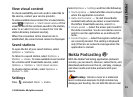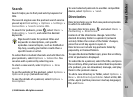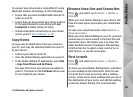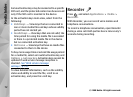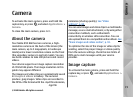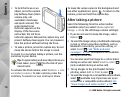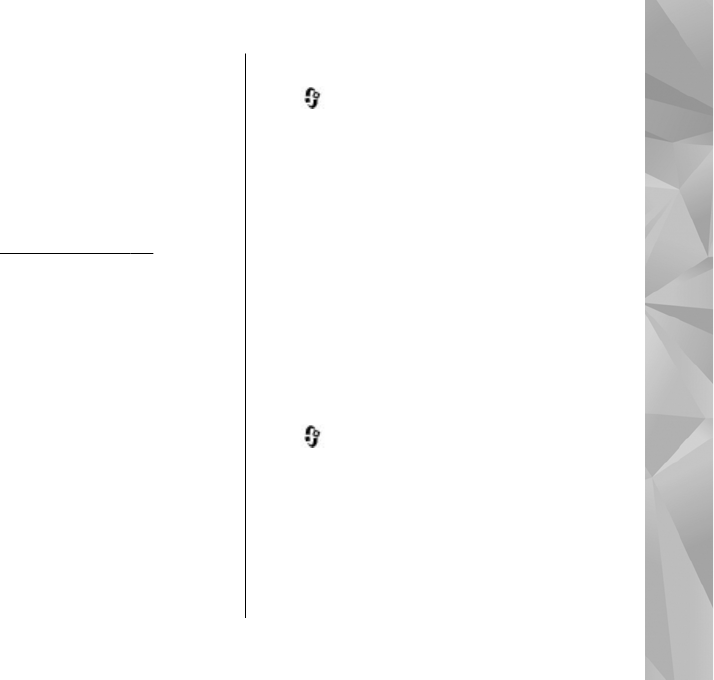
To connect your device and a compatible PC using
Bluetooth wireless technology, do the following:
1. Ensure that you have installed Nokia Nseries PC
Suite on your PC.
2. Ensure that you have paired your device and the
PC through Bluetooth connectivity with Get
Connected in Nokia Nseries PC Suite.
3. Activate Bluetooth connectivity on your device
and on your PC.
See "Settings", p. 38.
Copy items
To copy new or edited items from your device to
your PC, and copy the selected items from your PC
to your device:
1. Connect your device to the PC.
2. Start the Nokia Lifeblog application on your PC.
3. In the Nokia Lifeblog PC application, select File
> Copy from Phone and to Phone.
The new items from your device are copied to
your PC. The items on the To Phone tab on your
PC are copied to your device.
Browse time line and favourites
Press , and select Applications > Media >
Lifeblog.
When you start Nokia Lifeblog on your device, the
time line view opens and shows your multimedia
items.
To open your saved favourites, select Options >
View Favourites.
When you start Nokia Lifeblog on your PC, you have
several ways to move around in the time line and
favourites views. The fastest way is to move the
slider handle forward or backward. Alternatively,
click the time bar to select a date, use the 'Go to
date' feature, or use the arrow keys.
Post to web
Press , and select Applications > Media >
Lifeblog.
To share your best Nokia Lifeblog items, send them
to your weblog on the internet for others to see.
You must first create an account with a weblog
service, create one or more weblogs that you use as
the destination of your posts, and add the weblog
account to Nokia Lifeblog. The recommended
69
Media folder
© 2008 Nokia. All rights reserved.