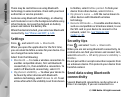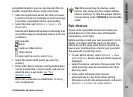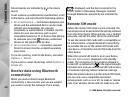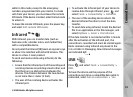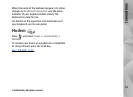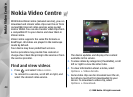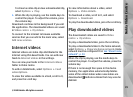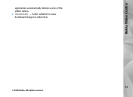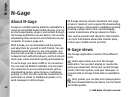To prevent a video from being automatically
deleted (
), select Options > Protect.
Transfer videos from your PC
Transfer your own videos to Video Centre from
compatible devices using a compatible USB data
cable.
To transfer videos from a compatible PC, do the
following:
1. To view your device on a PC as a mass memory
device (E:\) where you can transfer any data
files, make the connection with a compatible
USB data cable.
2. Select Data transfer as the connection mode.
3. Select the videos you want to copy from your PC.
4. Transfer the videos to E:\My Videos in the mass
memory of your device.
The transferred videos appear in the My
videos folder in Video Centre. Video files in other
folders of your device are not displayed.
Settings
In the Video Centre main view, select Options >
Settings and from the following:
● Video service selection — Select the video
services you want to appear in the main view of
the application. You can also view the details of
a video service.
Some services require a user name and a
password that you receive from the service
provider.
● Default access points — Select the access
points used for the data connection. Using packet
data access points to download files may involve
the transmission of large amounts of data
through your service provider's network. Contact
your service provider for information about data
transmission charges.
● Parental control — Activate the parental lock
for video services.
● Preferred memory — Select whether
downloaded videos are saved in the device
memory or mass memory. If the selected
memory becomes full, the device saves the
content in the other memory, if available. If there
is not enough space in the other memory, the
46
Nokia Video Centre
© 2008 Nokia. All rights reserved.