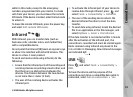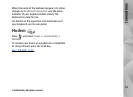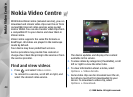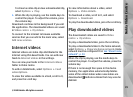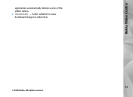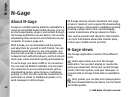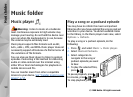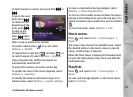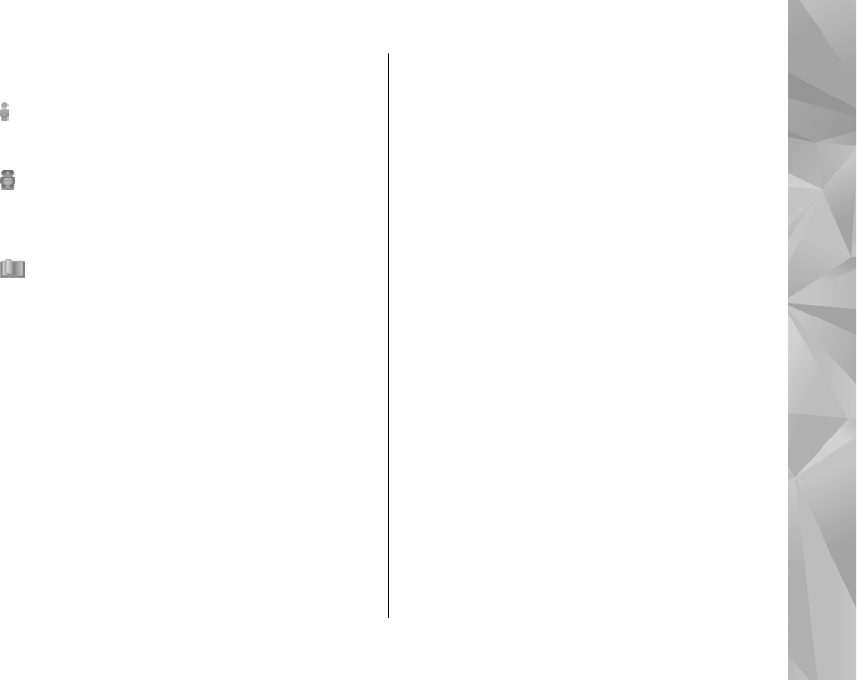
played, and recommend them to your N-Gage
friends.
In My profile, you can manage your profile
information and details, and keep a record of your
N-Gage gaming history.
In My friends, you can invite other N-Gage players
to your friends list, and see if they are online and
available to play. You can also send messages to
your N-Gage friends.
In Showroom, you can find information about
N-Gage games, including screenshots and player
reviews. You can also try out new games by
downloading game trials, or enhance your gaming
experience with game extras for games already on
your device.
Get started
Create a player name
You can download, purchase, and play games
without a player name, but creating one is
recommended. A player name enables you to
participate in the N-Gage community, connect with
other players, and share your gaming
achievements, recommendations, and reviews. You
also need a player name to transfer your profile
details and N-Gage points to another device.
When you start the N-Gage application and connect
to the N-Gage service for the first time, you are
prompted to create an N-Gage player name. You can
connect to the network, for example, by setting
your availability by selecting Options > Set Online
Status > Available to Play.
If you already have an N-Gage player name, select I
have an account, and enter your user name and
password to log in.
To create a new player name:
1. Select Register New Account.
2. Enter your date of birth, desired player name,
and password. If the player name is already in
use, N-Gage suggests a list of available similar
names.
3. To register your player name, enter your details,
read and accept the terms and conditions, and
select Register.
You can also create your player name on the N-Gage
website at www.n-gage.com.
When you have created a player name, edit your
settings and personal information in the private tab
in My profile.
49
N-Gage
© 2008 Nokia. All rights reserved.