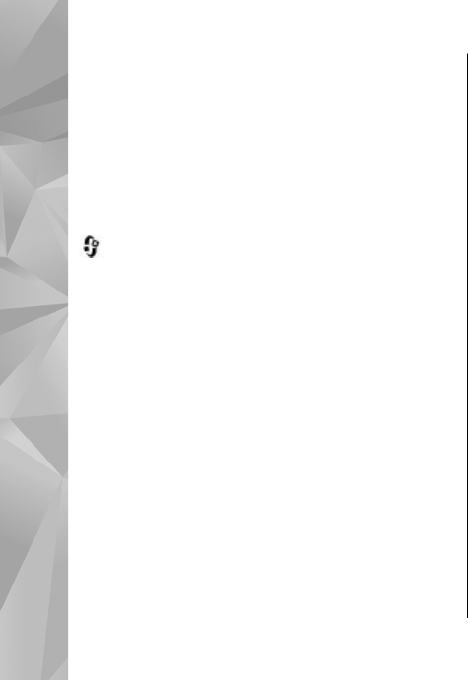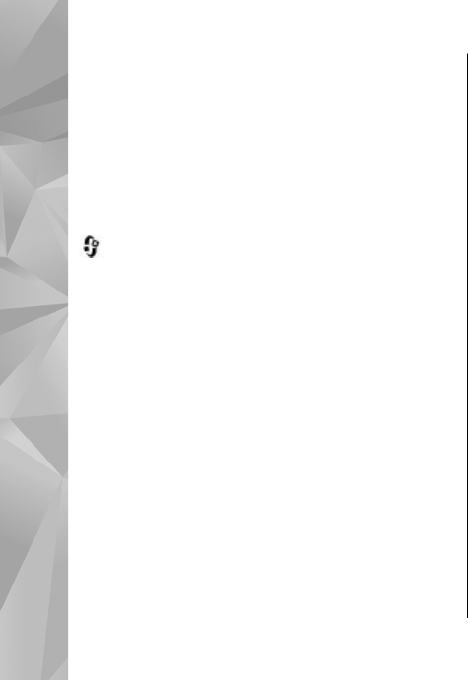
and select Media player as the connection
mode.
● To use Nokia Music Manager in Nokia Nseries PC
Suite, connect the compatible USB data cable and
select PC Suite as the connection mode.
Use Data transfer and Media player modes to
transfer files to the mass memory of your device.
To change the default USB connection mode, press
, and select Tools > Connectivity > USB >
USB mode.
Both Windows Media Player and Nokia Music
Manager in Nokia Nseries PC Suite have been
optimised to transfer music files. For information
about transferring music with Nokia Music
Manager, see the help function on Nokia Nseries PC
Suite or visit the Nokia support pages.
Transfer with Windows Media Player
Music synchronisation functions may vary between
different versions of the Windows Media Player
application. For more information, see the
corresponding Windows Media Player guides and
help.
Manual synchronisation
With manual synchronisation, you can select the
songs and playlists that you want to move, copy, or
remove.
1. After your device is connected with Windows
Media Player, select your device in the
navigation pane on the right, if more than one
device is connected.
2. In the left navigation pane, browse the music
files on your PC which you want to synchronise.
3. Drag and drop songs to the Sync List on the
right.
You can see the amount of available memory in
your device above the Sync List.
4. To remove songs or albums, select an item in the
Sync List, right-click, and select Remove from
list.
5. To start the synchronisation, click Start Sync.
Automatic synchronisation
1. To activate the automatic synchronisation
function in Windows Media Player, click the
Sync tab, select Nokia Handset > Set Up
Sync..., and check the Sync this device
automatically check box.
58
Music folder
© 2008 Nokia. All rights reserved.