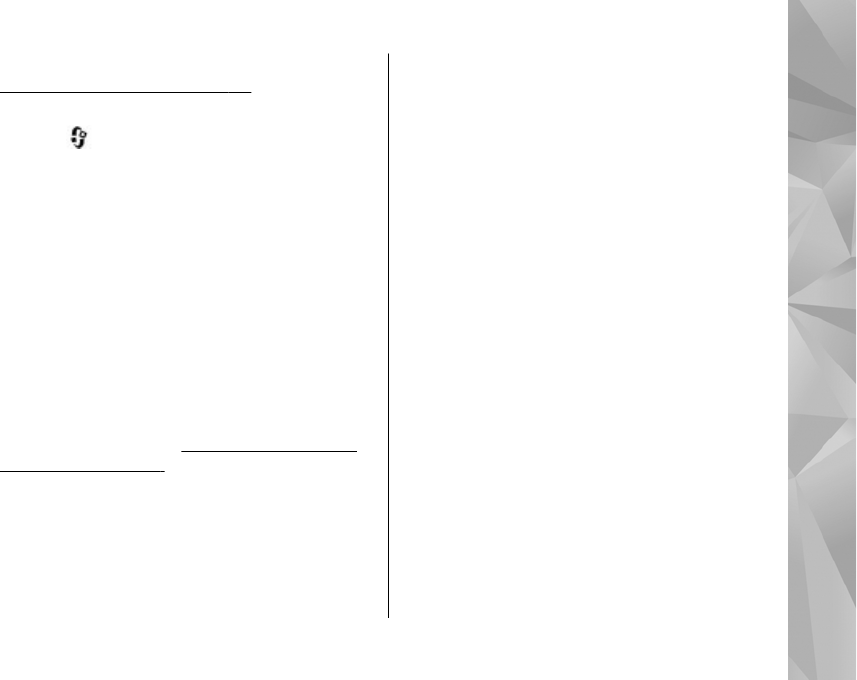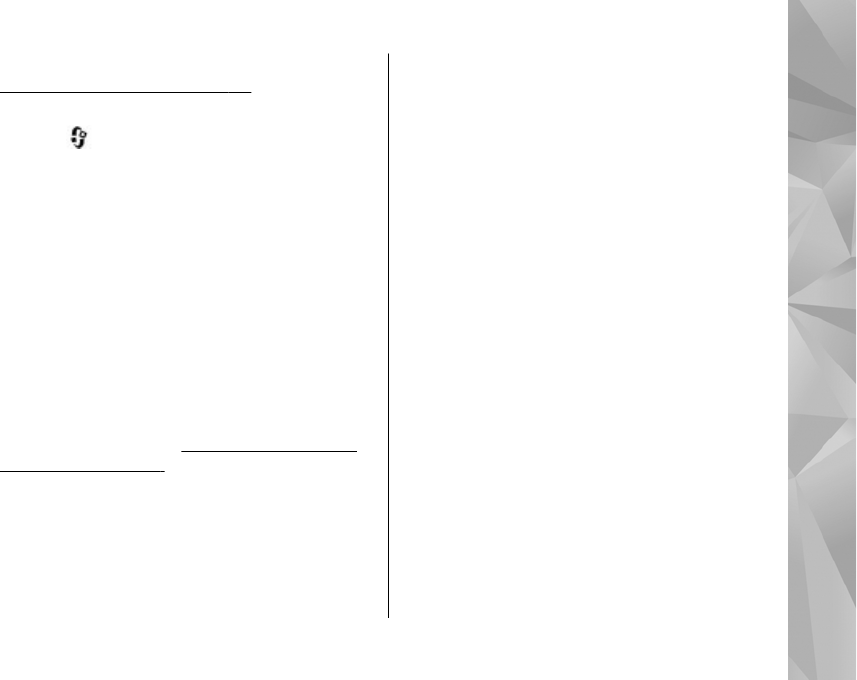
network. Home network must be configured first.
See "About home network", p. 93.
Play a song or a podcast remotely
1. Press , and select Music > Music player.
2. Select Music or Podcasts.
3. Select categories to navigate to the song or
podcast episode you want to hear.
4. Select the desired song or podcast and
Options > Play > Via home network.
5. Select the device in which the file is played.
Copy songs or podcasts wirelessly
To copy or transfer media files from your device to
another compatible device in a home network,
select a file and Options > Move and copy > Copy
to home network or Move to home net.. Content
sharing does not have to be switched on in the
home network settings.
See "Set sharing on and
define content", p. 95.
Transfer music to your device
You can transfer music from a compatible PC or
other compatible devices using a compatible USB
data cable or Bluetooth connectivity.
PC requirements for music transfer:
● Microsoft Windows XP operating system (or
later)
● A compatible version of the Windows Media
Player application. You can get more detailed
information about Windows Media Player
compatibility from your device's product pages
on the Nokia website.
● Nokia Nseries PC Suite 1.6 or later
Windows Media Player 10 may cause playback
delays to WMDRM technology protected files after
they have been transferred to your device. Check
Microsoft support website for a hotfix to Windows
Media Player 10 or get a newer compatible version
of Windows Media Player.
Transfer music from PC
You can use three different methods to transfer
music:
● To view your device on a PC as a mass memory
device where you can transfer any data files,
make the connection with a compatible USB data
cable or Bluetooth connectivity. If you are using
the USB cable, select Data transfer as the
connection mode.
● To synchronise music with Windows Media
Player, connect the compatible USB data cable
57
Music folder
© 2008 Nokia. All rights reserved.