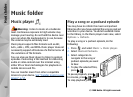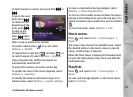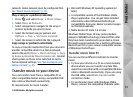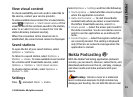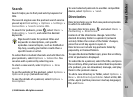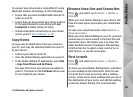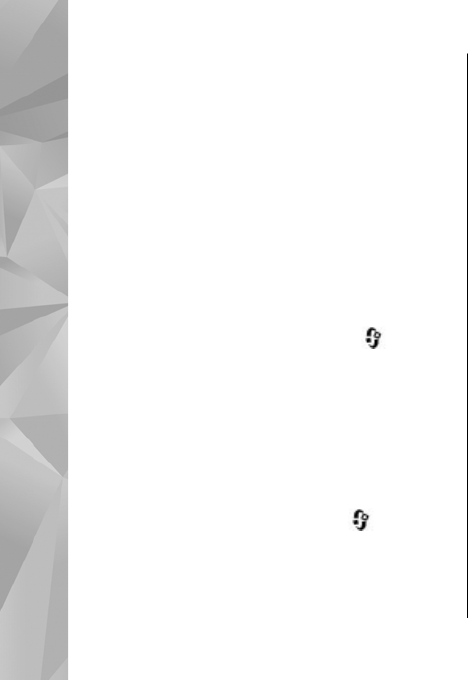
your ear when the loudspeaker is in use, because
the volume may be extremely loud.
Settings
Before using Nokia Podcasting, set your connection
and download settings.
The recommended connection method is WLAN.
Check with your service provider for terms and data
service fees before using other connections. For
example, a flat rate data plan can allow large data
transfers for one monthly fee.
Connection settings
To edit the connection settings, press , and
select Music > Podcasting > Options >
Settings > Connection. Define the following:
● Default access point — Select the access point
to define your connection to the internet.
● Search service URL — Define the podcast search
service to be used in searches.
Download settings
To edit the download settings, press , and select
Music > Podcasting > Options > Settings >
Download. Define the following:
● Save to — Define the location where you want
to save your podcasts. For optimal use of storage
space, mass memory is recommended.
● Update interval — Define how often podcasts
are updated.
● Next update date — Define the date of the next
automatic update.
● Next update time — Define the time of next
automatic update.
Automatic updates only occur if a specific default
access point is selected and Nokia Podcasting is
running. If Nokia Podcasting is not running, the
automatic updates are not activated.
● Download limit (%) — Define the size of the
memory that is used for podcast downloads.
● If limit exceeds — Define what to do if the
downloads exceed the download limit.
Setting the application to retrieve podcasts
automatically may involve the transmission of large
amounts of data through your service provider’s
network. Contact your service provider for
information about data transmission charges.
To restore the default settings, select Options >
Restore default in the settings view.
62
Music folder
© 2008 Nokia. All rights reserved.