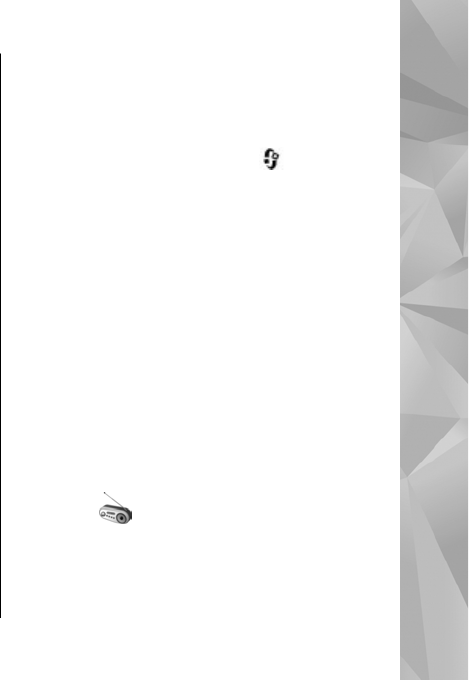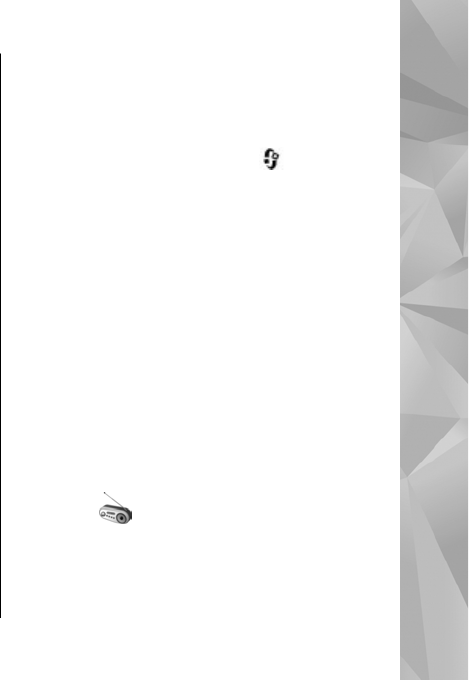
2. Select the playlists you want to synchronise
automatically in the Available playlists pane,
and click Add.
The selected items are transferred to the
Playlists to sync pane.
3. To finalise the setup for automatic
synchronisation, click Finish.
When the Sync this device automatically check
box is checked and you connect your device to the
PC, the music library in your device is automatically
updated based on the playlists you select for
synchronisation in Windows Media Player. If no
playlists have been selected, the whole PC music
library is selected for synchronisation. If there is not
enough free memory in your device, Windows
Media Player selects manual synchronisation
automatically.
To stop automatic synchronisation, click the Sync
tab, and select Stop Sync to 'Nokia Handset'.
Nokia Music Store
In the Nokia Music Store (network service) you can
search, browse, and purchase music to download to
your device. To purchase music, you first need to
To check the Nokia Music Store availability in your
country, visit music.nokia.com.
To access the Nokia Music Store, you must have a
valid internet access point in the device.
To open Nokia Music Store, press
, and select
Music > Music store.
To find more music in different categories of the
music menu, select Options > Find in Music
store.
Nokia Music Store settings
The availability and appearance of the music store
settings may vary. The settings may also be
predefined and not editable. If the settings are not
predefined, you may be asked to select the access
point to use when connecting to the music store. To
select the access point, select Default acc. pt..
In the music store, you may be able to edit the
settings by selecting Options > Settings.
Radio
You can use the radio as a traditional FM radio with
automatic tuning and saved stations or with
parallel visual information related to the radio
programme on the display if you tune to stations
59
Music folder
© 2008 Nokia. All rights reserved.