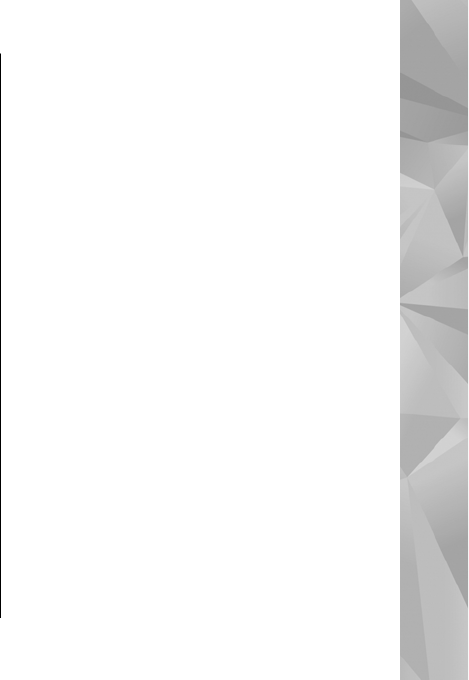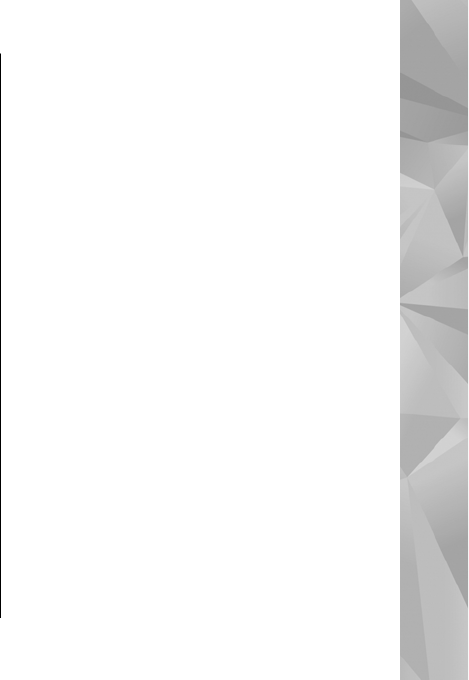
● Zoom and pan — to make the slide show move
smoothly from one slide to another, and let
Gallery randomly zoom in and out in the images
To decrease or increase the volume during the slide
show, use the volume key in your device.
Edit images
Image editor
To edit the pictures after taking them or the ones
already saved in Gallery, select Options > Edit. The
image editor opens.
Select Options > Apply effect to open a grid
where you can select different edit options
indicated by small icons. You can crop and rotate
the image; adjust the brightness, colour, contrast,
and resolution; and add effects, text, clip art, or a
frame to the picture.
Crop image
To crop an image, select Options > Apply
effect > Crop, and a predefined aspect ratio from
the list. To crop the image size manually, select
Manual.
If you select Manual, a cross appears in the upper
left corner of the image. Use the scroll key to select
the area to crop, and select Set. Another cross
appears in the lower right corner. Again select the
area to be cropped. To adjust the first selected area,
select Back. The selected areas form a rectangle
that forms the cropped image.
If you select a predefined aspect ratio, select the
upper left corner of the area to be cropped. To resize
the highlighted area, use the scroll key. To freeze
the selected area, press the scroll key. To move the
area within the picture, use the scroll key. To select
the area to be cropped, press the scroll key.
Reduce red-eye
To reduce red-eye in an image, select Options >
Apply effect > Red eye reduction.
Move the cross onto the eye, and press the scroll key.
A loop appears on the display. To resize the loop to
fit the size of the eye, use the scroll key. To reduce
the redness, press the scroll key. When you finish
editing the image, press Done.
To save the changes, and return to Images &
videos, press Back.
89
Gallery
© 2008 Nokia. All rights reserved.