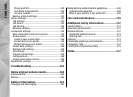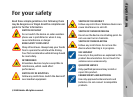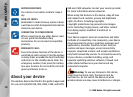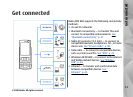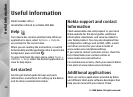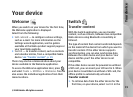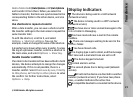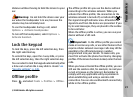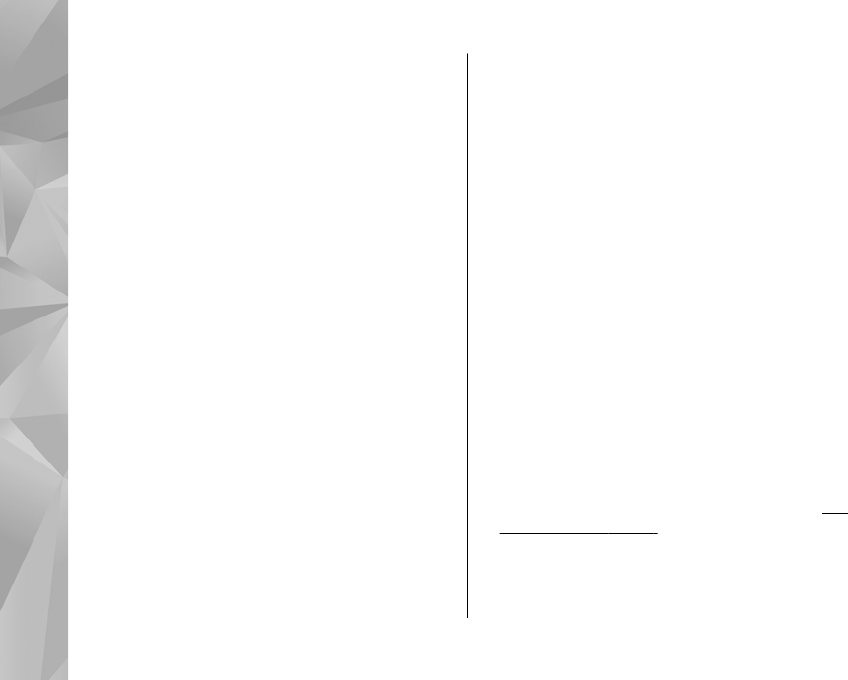
● UPIN code — This code may be supplied with the
USIM card. The USIM card is an enhanced version
of the SIM card and is supported by UMTS mobile
phones.
● PIN2 code — This code (4 to 8 digits) is supplied
with some SIM cards, and is required to access
some functions in your device.
● Lock code (also known as security code) — This
code (5 digits) can be used to lock the device to
avoid unauthorised use. The factory setting for
the lock code is 12345. To avoid unauthorised
use of your device, change the lock code. Keep
the new code secret and in a safe place separate
from your device. Try entering the code only
once, if you forget the code. If the code you
entered is not correct, contact a Nokia Care point
or your service provider for further instructions.
● Personal unblocking key (PUK) code and PUK2
code — These codes (8 digits) are required to
change a blocked PIN code or PIN2 code,
respectively. If the codes are not supplied with
the SIM card, contact the operator whose SIM
card is in your device.
● UPUK code — This code (8 digits) is required to
change a blocked UPIN code. If the code is not
supplied with the USIM card, contact the operator
whose USIM card is in your device.
Prolong battery life
Many features in your device increase the demand
on battery power and reduce the battery life time.
To save battery power, note the following:
● Features that use Bluetooth technology, or
allowing such features to run in the background
while using other features, increase the demand
on battery power. To prolong the operating time
of your device, turn the Bluetooth technology off
when you do not need it.
● Features that use wireless LAN (WLAN), or
allowing such features to run in the background
while using other features, increase the demand
on battery power. WLAN on your Nokia device
switches off when you are not trying to connect,
not connected to another access point, or not
scanning for available networks. To further
reduce battery consumption, you can specify that
your device does not scan, or scans less often, for
available networks in the background. WLAN
switches off in between background scans.
See
"Wireless LAN", p. 34. When Scan for
networks is set to Never, the WLAN availability
icon is not shown in the standby mode. However,
you can still manually scan for available WLAN
16
Useful information
© 2008 Nokia. All rights reserved.