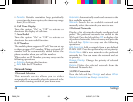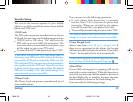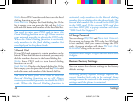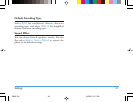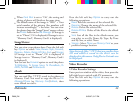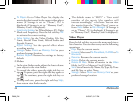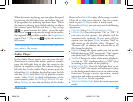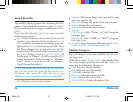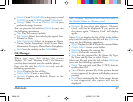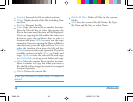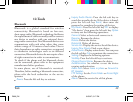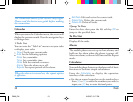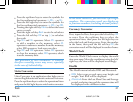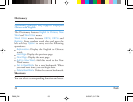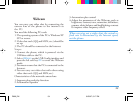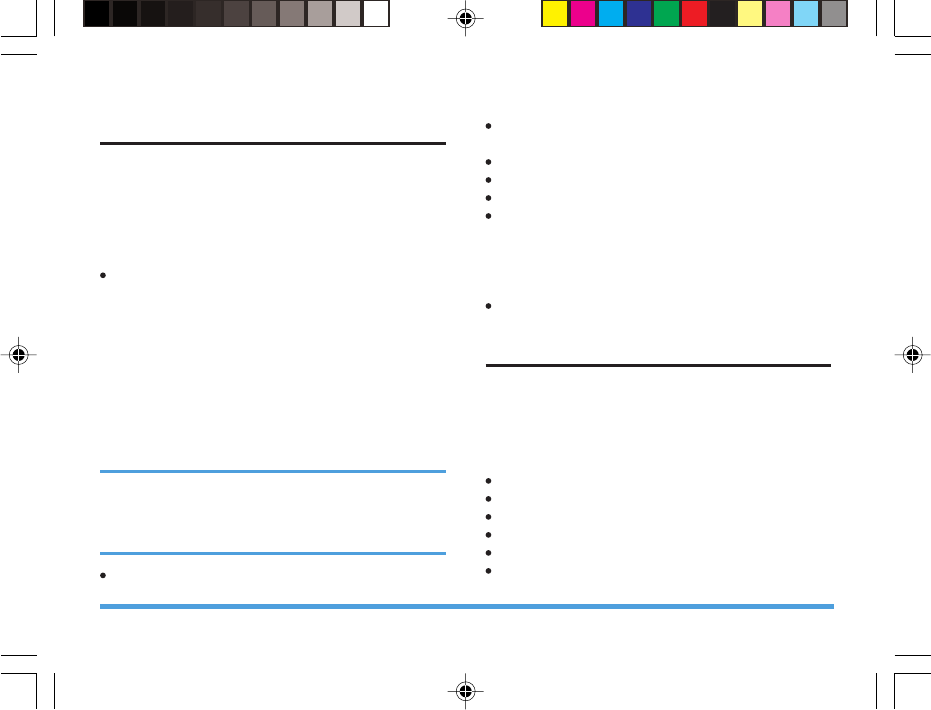
Sound Recorder
The mobile phone supports the recording of voice
memos. The default file extension is “amr” or “wav”.
If the sound recorder is empty, it will display Empty
Folder.
Press the left soft key Option to carry out the
following operations:
Record: Record a new voice memo. In the record
interface, press the left soft key to select Pause or
Cont. to pause or continue recording; press the
right soft key Stop to edit and save the file. Press
the Power Supply key to exit and save the file
automatically. The recorded file is saved to Sound
Recorder folder in the File Manager (If
Pref.Storage is “Phone”, it will be saved in D:\[
Sound Recorder]; if Pref.Storage is “Memory
Card”, then it will be saved to Memory
Card:\[Sound Recorder] ).
In the file name edit interface of the recorded
file, you can press the right soft key to clear the
file name, then press the right soft key or tap
[Back] to return and discard the recorded file.
Play: Play the current voice memo.
Append: Add a recording to the current file, and
save it as another file.
Rename: Change the name of the voice memo.
Delete: Delete the voice memo.
Delete All: Delete all voice memos.
Settings:
Pref.Storage - Select “Phone” or “Card” using the
left/right keys.
File Format - select “AMR” or “WAV” using the
left/right keys.
Forward: Select the current file and send To User
Profile, To MMS, To EMS or To Bluetooth.
Melody Compose
You can compose your own melody and use it as
the ring tone.
If the list is empty, Empty Folder is displayed; if the
list is not empty, press the left soft key Option to
carry out the following operations:
Play: Play the current melody.
Edit: Edit and save the melody.
Add: Add a melody file.
Rename: Edit and rename the file.
Delete: Delete the selected file.
Delete All Files: Delete all melody files.
46
Multimedia
P699_EN 8/23/07, 5:17 PM47