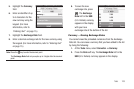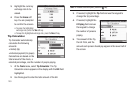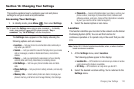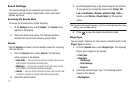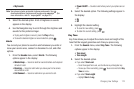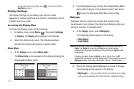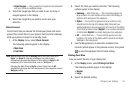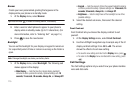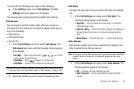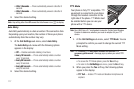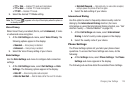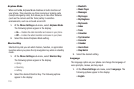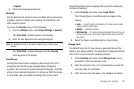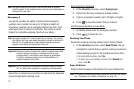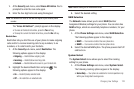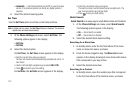Changing Your Settings 116
To access the Call Settings sub-menu, do the following:
ᮣ
At the Settings menu, select Call Settings. The Call
Settings sub-menu appears in the display.
The following sub-sections detail the available Call Settings.
Call Answer
You can select a specific answer mode when you receive an
incoming call. Your phone can be preset to answer when you do
any of the following:
•
Press any key.
•
Press the Send key.
•
Open the flip.
1. At the Call Settings sub-menu, select Call Answer. The
Call Answer sub-menu with the following options appears
in the display:
•
Any Key
— Press any key except the , , or Left soft
key to answer an incoming call.
•
Send Key
— Press to answer an incoming call.
•
Flip Open
— Open the flip to answer an incoming call.
Tip:
You can set your phone to answer calls automatically, without any input
from you. (For more information, refer to “Auto Answer” on page 116.)
2. Select the method you wish to use for answering calls.
Call Alert
Call Alert lets you select how your phone indicates an incoming
call.
1. At the Call Settings sub-menu, select Call Alert. The
following options appear in the display:
• Ring Only
— Only the default Voice Calls ringer or a Contact’s
individual ringtone plays.
• Caller ID + Ring
— Caller ID information displays (if available) and
the default Voice Calls ringer or a Contact’s individual ringtone
plays.
• Name Repeat
— Contacts calls only — Contact name displays.
Auto Answer
Auto Answer enables your phone to automatically answer calls
after a period of time that you specify.
Note:
To use your U440 in Auto Answer mode, you must connect a handsfree
headset (wired or Bluetooth) or a Bluetooth Handsfree Kit to your
phone.
1. At the Call Settings sub-menu, select Auto Answer. The
following options appear in the display:
•
Off
— Disables automatic answering of calls.
•
After 1 Second
— Phone automatically answers calls after 1
second.