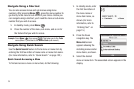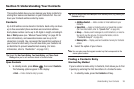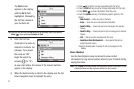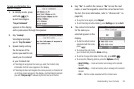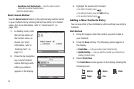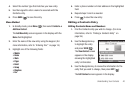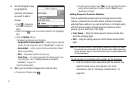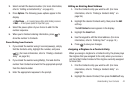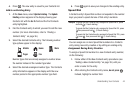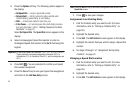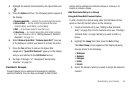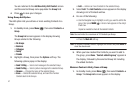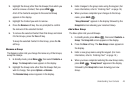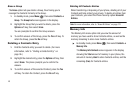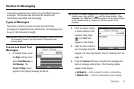43
The
Edit Contact
screen appears in the display.
3. Highlight the
Ringtone
field, then press the
Set
soft key.
The
Contact Tone
menu appears in the display showing the
following options:
• My Ringtones
• My Sounds
4. Select the desired option. The
My Ringtones
or the
My
Sounds
file list appears in the display.
5. Select the ringtone or sound that you wish to assign to the
Contacts entry.
The
Edit Contact
screen re-appears in the display with the
name of the selected file in the Ringtone field.
6. Press to save the ringer assignment to the selected
Contacts entry.
Saving a Number After a Call
Once you finish a call, you can store the caller’s number to your
Contacts list.
Note:
If the call was incoming and Caller ID information was unavailable,
then the
Save
option is also unavailable.
1. Press to end your call. The call time, length of call,
phone number, and name of the party (if available) appear
in the display.
2. Press the
Save
soft key. The
Save
menu appears in the
display showing the following options:
•Create New
— Lets you create a new Contacts entry.
• Update Existing
— Lets you add the number you entered to an
existing Contacts entry.
3. Follow the instructions in the upcoming sections
depending on whether the number is a new entry or you
wish to add it to an existing entry.
Create a New Entry
1. At the
Save
menu, select
Create New
.
The
Create New
screen appears in the display showing the
following number type options:
2. Select the number type that matches your new entry.
3. Enter a name for the new entry. (For more information,
refer to “Entering Text” on page 15.)
Mobile
Home
Work
Pager
Fax