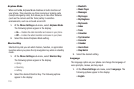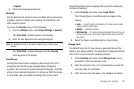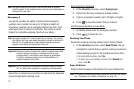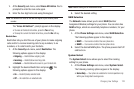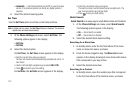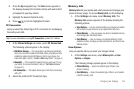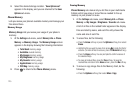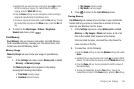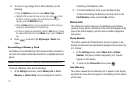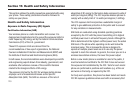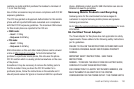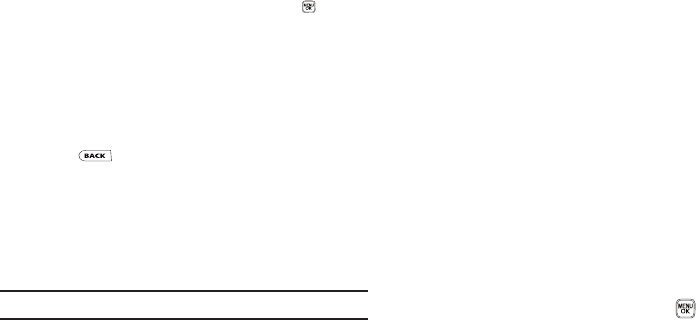
127
3.
To move or copy image files to Phone Memory, do the
following:
•
Press the
Options
soft key, then select
Move
/
Copy
.
•
Highlight a file you want to move or copy, then press to mark
the file for moving or copying. (To mark all files for moving or
copying, press the
Mark All
soft key.)
•
Press the
Done
soft key. You are prompted to confirm moving or
copying the selected file(s) to Phone Memory.
•
To move or copying all marked files, press the
Yes
soft key. To keep
the marked files and return to the
Move
screen, press the
No
soft
key.
4. Press to return to the My Images / Music sub-
menu.
Formatting a Memory Card
Formatting a microSD Memory Card erases all data currently on
the card and creates multimedia directories compatible with your
phone.
Caution!:
Repeated formatting of a Memory Card shortens its service life.
To format a Memory Card, do the following:
1. At the
Settings
sub-menu, select
Memory Info
➔ Card
Memory ➔ Format Card. You are prompted to confirm
formatting of the Memory Card.
2. To format the Memory Card, press the Yes soft key.
To cancel formatting the Memory Card and return to the
Card Memory screen, press the No soft key.
Phone Info
The Phone Info options show you the hardware and software
versions of your phone, definitions of the icons that appear at the
tops of the phone displays, and the phone number assigned to
your phone.
Phone Number
This option causes the Phone Number screen to appear in the
display and show the ten-digit number assigned to your phone by
U.S. Cellular.
1. At the Settings menu, select Phone Info ➔ Phone
Number. The phone number assigned by U.S. Cellular
appears in the display.
2. To return to the Phone Info menu, press .
Icon Glossary
This option causes the Icon Glossary list to appear in the display
and show the icons that can appear in the display and the names
of the icons.