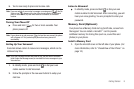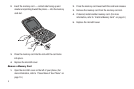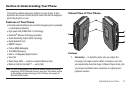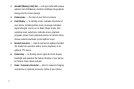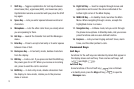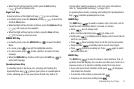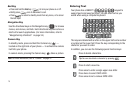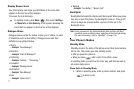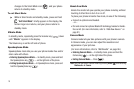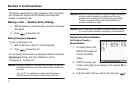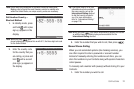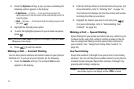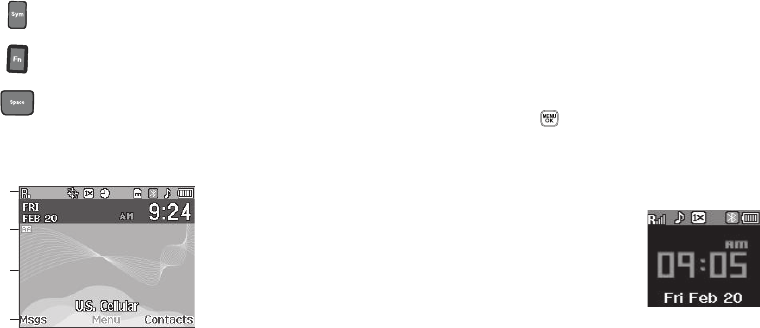
Understanding Your Phone 16
Understanding the Display Screens
Main Display
1. The top line of your phone’s display contains icons that
indicate network status, battery power, signal strength,
and more. (For more information, refer to “Display Screen
Icons” on page 17.)
2. Icon indicates the Auto Answer feature is enabled. (For
more information, refer to “Auto Answer” on page 116.)
3. The center portion of the display shows information such
as call progress information, messages, and photos.
4. The bottom line of the display shows current soft key
functions. The sample screen shows that pressing the Left
(
Msgs
) soft key will display the
Messages
menu, pressing
the
MENU-OK
key ( ) will display the Main
Menu
, and
pressing the Right (
Contacts
) soft key will show the
Contacts
Find
screen.
Front Display
1. The top line of the front display
contains icons that indicate
network status, battery power,
signal strength, and more. (For
more information, refer to “Display
Screen Icons” on page 17.)
2. The center portion of the display shows the clock and
calendar and shows information about such occurrences
as incoming calls, new messages, and charging status.
Press to pop-up the first of three pages of symbols. Select
a symbol by pressing the associated number key.
Press to toggle entry mode between Abc and 123.
Press to insert a space in a text entry.
1
2
3
4