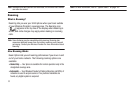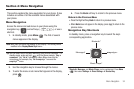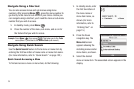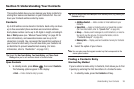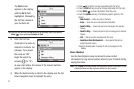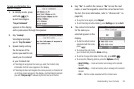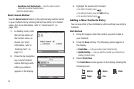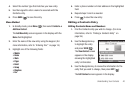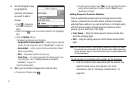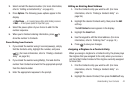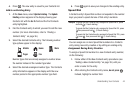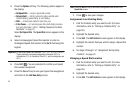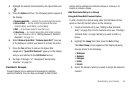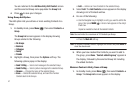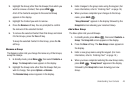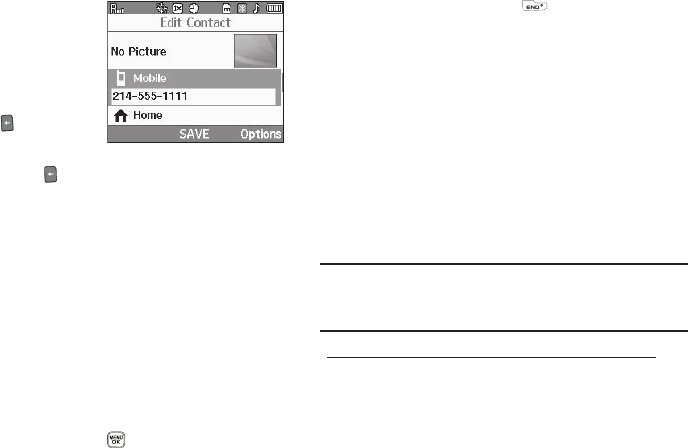
41
4.
Use the Navigation key
to highlight the
particular information
you want to add or
change.
•
Press to backspace
and delete numbers or
letters.
•
Press and hold to clear all numbers or letters in the highlighted
field.
•
Press the
Options
soft key.
The following options pop-up in the display:
–
Set Speed Dial
/
Remove Speed Dial
— Assign/remove a speed dial
number. (For more information, refer to
“Speed Dial”
on page 44..)
–
Set as default
— Set the number the phone will dial when Contacts
dialing or speed dialing.
–
Wait
— A hard pause (waits for input from you).
–
2-Sec Pause
— A 2-second pause after which dialing resumes. (For
more information, refer to
“Adding Pauses to Contacts
Numbers”
on page 41.)
Select the desired option.
5. When you’re finished changing the Contacts entry:
•
To save your changes, press .
•
To discard your changes, press . You are prompted to confirm
exiting without saving your changes. Press the
Yes
soft key to
discard your changes.
Adding Pauses to Contacts Numbers
Calls to automated systems such as banking services often
require a password or account number. Instead of manually
entering these numbers, you can store them in a Contacts entry
with the phone number and with special characters called
pauses, up to a maximum of 32 digits.
•
2-Sec Pause
— Stops the calling sequence for two seconds, then
sends the remaining digits.
•
Wait
— Stops the calling sequence until the phone receives further
input.
Note:
You can enter multiple 2-Sec Pauses to extend the length of a pause.
For example, two consecutive 2-Sec Pauses cause a total pause time
of four seconds. Keep in mind that pauses count as digits towards the
32-digit maximum.
To add pauses to a Contacts entry number, do the following:
1. Find the Contacts entry associated with the number you
want to include one or more pauses. (For more
information, refer to “Finding a Contacts Entry” on
page 36.)