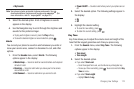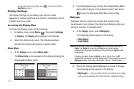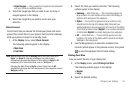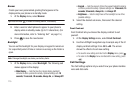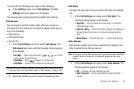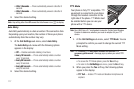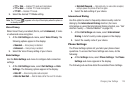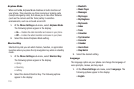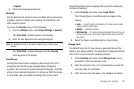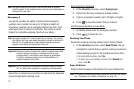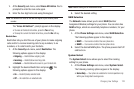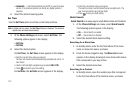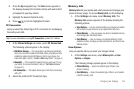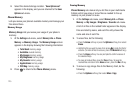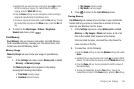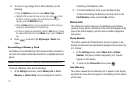Changing Your Settings 120
•
Español
2. Select your language preference.
Security
Use the Security sub-menu to lock your phone, set up emergency
numbers, enable or disable voice privacy, set restrictions, and
other security options.
To access the
Security
menu, do the following:
1. From the
Settings
menu, select
Phone Settings
➔
Security
.
The “
Enter Code
” prompt appears in the display.
2. Enter the four-digit lock code using the keypad.
Note:
The default lock code is the last four digits of your mobile phone
number.
The “
Enter Code
” prompt disappears and the
Security
menu appears in the display.
Lock Phone
Locking the phone limits all outgoing calls except calls to 911
emergency and the three user-programmable emergency
numbers. You can lock the phone manually during use, or set the
phone to lock automatically when it is turned on. With the phone
in lock mode, you can answer incoming calls, but you must
unlock the phone to place outgoing calls (except to emergency
and secret numbers).
1. At the Security sub-menu, select Lock Phone.
The following Device Lock Mode options appear in the
display:
•
Lock
— Locks the phone immediately. (The phone stays locked
until you enter the lock code.)
•
Unlock
— Unlocks the phone.
•
On Power Up
— The phone locks automatically the next time your
phone is powered on. (The phone stays locked until you enter the
lock code.)
2. Select the Device Lock Mode option of your choice.
Change Lock
The default lock code for your phone is generally the last four
digits of your phone number. It is advisable to change the default
lock code to a secret code for security purposes.
1. At the Security sub-menu, select Change Lock. You’re
prompted to enter the new lock code.
2. Enter the new lock code. You’re prompted to re-enter the
new lock code for verification.
3. Enter the new lock code again. Your changes are stored.