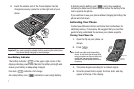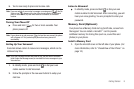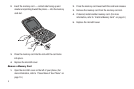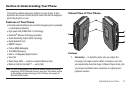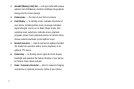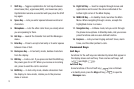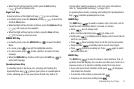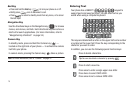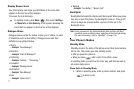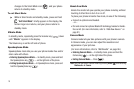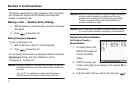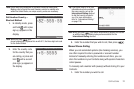15
End Key
•
Press and hold the
End
key ( ) to turn your phone on or off.
•
Briefly press once to disconnect a call.
•
Press to return to standby mode from any menu, or to cancel
the last input.
Navigation Key
Use the directional keys on the Navigation key ( ) to browse
menus, sub-menus, and lists. Each directional key also acts as a
shortcut to launch applications. (For more information, refer to
“Navigation Key Shortcuts” on page 34.)
Camera Key
In standby mode, press and hold the Camera key ( ) —
located on the right side of your phone — to activate the camera
built into your phone.
In camera mode, pressing the Camera key ( ) takes a picture
Note:
For more information, refer to “Camera” on page 73.
Entering Text
Your phone has a QWERTY ( ) keypad to
support quick and easy text input. You can enter text as you
would when using a computer keyboard.
The keys are labeled with a letter on the upper half and a number
or symbol on the lower half. Press the key corresponding to the
character you want to enter.
In addition, you can use the following special function keys:
Press to delete characters.
Tip:
You can also delete a character by pressing .
Press to start a new line.
Press once to enter a single upper case letter.
Press twice to select CAPS LOCK.
Press once more to remove CAPS LOCK.