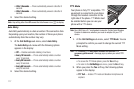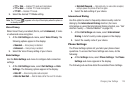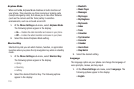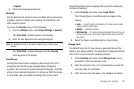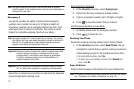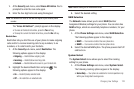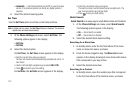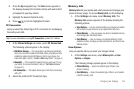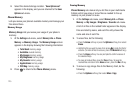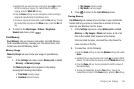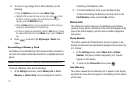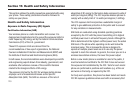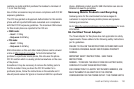125
2.
Select the desired storage location. “
Save Options set
”
appears in the display, and you are returned to the
Save
Options
sub-menu.
Phone Memory
Lets you review your phone’s available memory and manage your
files stored there.
Memory Usage
Memory Usage lets you review your usage of your phone’s
memory.
1. At the
Settings
sub-menu, select
Memory Info
➔
Phone
Memory
➔ Memory Usage. The Memory Usage screen
appears in the display showing the following information:
•
Total Used memory usage
•
Available unused memory
•
My Images memory usage
•
My Ringtones memory usage
•
My Sounds memory usage
•
Applications memory usage
•
PIC Msg memory usage
2. Press to return to the Phone Memory menu.
Freeing Memory
Phone Memory sub-menus let you list files in your multimedia
folders and let you erase or move files as needed to free up
memory on your phone for reuse.
1. At the
Settings
sub-menu, select
Memory Info
➔
Phone
Memory
➔ My Images / Ringtones / Sounds sub-menu.
A list of all files in the related folder appears in the display.
Files are listed by name, and each file entry shows the
name and size of each file.
2. To erase files, do the following:
•
Press the
Erase
soft key or press the
Options
soft key, then select
Erase
.
•
Highlight a file you want to erase, then press to mark the file for
erasure. (To mark all files for erasure, press the
Mark All
soft key.)
•
Press the
Done
soft key. You are prompted to confirm erasure of
the selected file(s).
•
To erase all marked files, press the
Yes
soft key. To keep the
marked files and return to the
Erase
screen, press the
No
soft key.
3. To move or copy image files to the Memory Card, do the
following:
•
Press the
Options
soft key, then select
Move
/
Copy
.