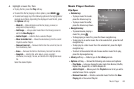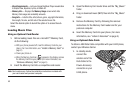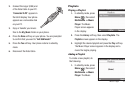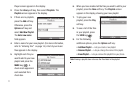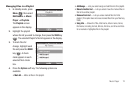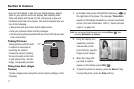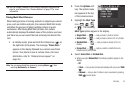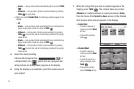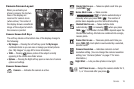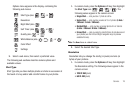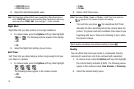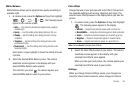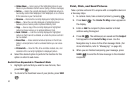Camera 76
Camera Screen Layout
When you activate your
phone’s camera, the top two
lines of the display are
reserved for camera icons
(when active). The center of
the display shows a viewfinder
image of the subject at which
the camera is pointed.
Camera Screen Soft Keys
The soft key labels on the bottom line of the display change to
the following:
•
My Images
— Pressing the Left soft key opens the
My Images
multimedia folder so you can view or manage your stored pictures.
(See
“My Images”
on page 82 for more information.)
•
TAKE
— Pressing takes a picture of the subject currently
appearing in the camera view finder screen.
•
Options
— Pressing the Right soft key opens a menu bar of camera
options and settings.
Camera Screen Icons
Camera — Indicates the camera is active.
Single Shot in use — Takes one photo each time you
press
TAKE
().
Series Shot in use — Takes a series
( ) of photos automatically or
manually when you press
TAKE
( ). The number of
photos taken depends upon the Series Shot setting.
Divided Shot in use — Takes multiple shots
automatically ( ) or manually ( ) when you press
TAKE
( ). The number of shots taken depends upon the
Divided Shot setting. All shots are combined into a single,
mosaic photo.
Frame Shot in use — Takes one photo each time you
press
TAKE
( ). Each photo is surrounded by a selected,
colorful frame.
Camera Resolution — Indicates camera’s current
resolution setting. (You can change the camera resolution
setting. See “Camera Options” on page 77 for more
information.)
Night Shot — Lets you take photos in low light.
Self Timer in use — Delays the camera shutter for 2,
5, or 10 seconds after you press .
171
171