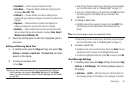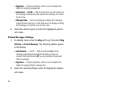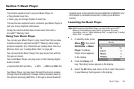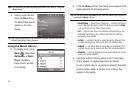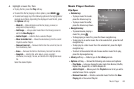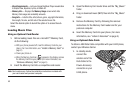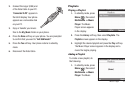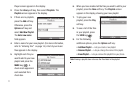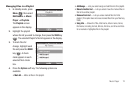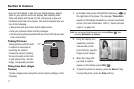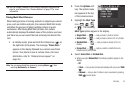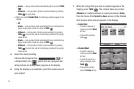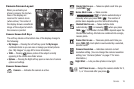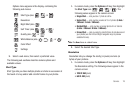71
Player screen appears in the display.
2. Press the
Library
soft key, then select Playlists. The
Playlists
screen appears in the display.
3. If there are no playlists,
press the
Add
soft key.
Otherwise, press the
Options
soft key and
select
Add New Playlist
.
The
Enter new name
field appears.
4. Enter a name for your new playlist. (For more information,
refer to “Entering Text” on page 15.) A list of your music
files appears in the display.
5. Highlight each file you
want to add to your new
playlist and press the
MARK
key ( ). A
check mark appears in
each selected file’s
check box.
6. When you have marked all the files you wish to add to your
playlist, press the
Done
soft key. The
Playlists
screen
appears in the display, showing your new playlist.
7. To play your new
playlist, press the
Play
soft key.
8. To see a list of the files
in your playlist, press
the
VIEW
key( ).
9. For the following
additional options, press the
Options
soft key:
• Add New Playlist
— Lets you create a new playlist.
• Rename Playlist
— Lets you change the name of this playlist.
• Erase Playlist
— Lets you remove this playlist from your phone.
Note:
Erasing a playlist does not erase the files listed in the playlist.