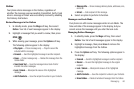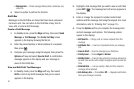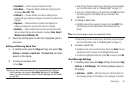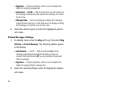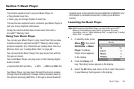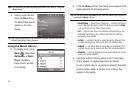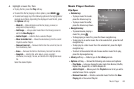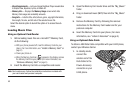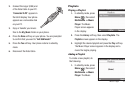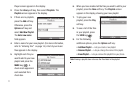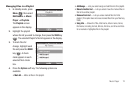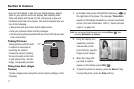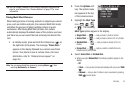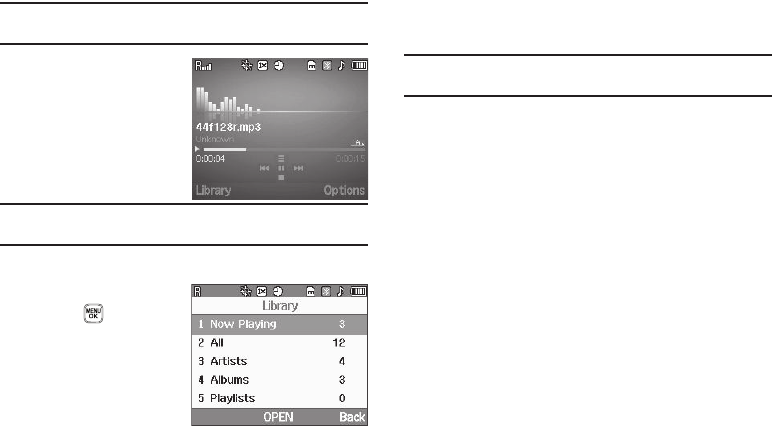
67
Note:
For information on selecting and playing music files, refer to “Using the
Music Library” .
4. Select a music file and
press the
Play
soft key.
The Music Player screen
appears in the main
display.
Tip:
After launching the Music Player with the flip open, you can close the flip
without interrupting music playback.
Using the Music Library
1. In standby mode, press
Menu ( ), then select
Multimedia ➔ Music
Player. The Music
Player screen appears
in the display.
2. Press the
Library
soft key. The Library menu appears in the
display showing the following options:
Tip:
You can also access the
Library
menu from the Music Player screen by
pressing the
Library
soft key.
• Now Playing
— Music Player mode only — Indicates number of
music files currently playing. Select this option (or press the
Back
soft key) to return to the Music Player screen.
•All
— Lists all music files on the Memory Card and lets you play
individual music files or play multiple music files by creating a
temporary music playlist.
•Artists
— Lists artist names for music files on the Memory Card
and lets you play one or more music files by a selected artist.
• Albums
— Lists album titles for music files on the Memory Card
and lets you play one or more music files from a selected album.
• Playlists
— Lists any playlists you have saved and lets you create,
save, and manage playlists.
3. Select the preferred Library option. A list of music files,
artists, albums, or playlists appears in the display.
If a list of artists, albums, or playlists is showing, select the
preferred artist, album, or playlist. A list of music files
appears in the display.