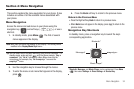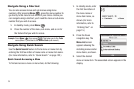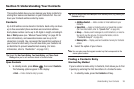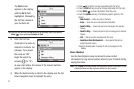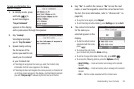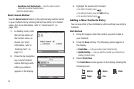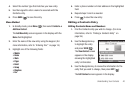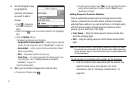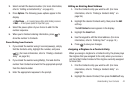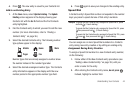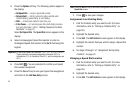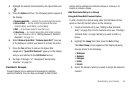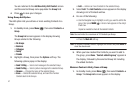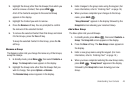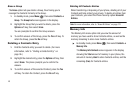Understanding Your Contacts 42
2.
Select and edit the desired number. (For more information,
refer to “Editing a Contacts Entry” on page 40.)
3. Press
Options
. The following pause options appear in the
display:
•2-Sec Pause
— A 2-second pause after which dialing resumes.
•Wait
— A hard pause (waits for input from you).
4. Select the pause option of your choice to add it to the
number sequence.
5. When you’re finished entering information, press to
store the number to Contacts.
Pause Dialing from Contacts
1. If you stored the number using 2-second pause(s), simply
find the Contacts entry, highlight the number, and press
. (For more information, refer to “Finding a Contacts
Entry” on page 36.)
2. If you stored the number using Wait(s), find and dial the
number from Contacts and wait for the appropriate prompt
from the dialed number.
3. Enter the appropriate response to the prompt.
Editing an Existing Email Address
1. Find the Contacts entry you want to edit. (For more
information, refer to “Finding a Contacts Entry” on
page 36.)
2. Highlight the desired Contacts entry, then press the
Edit
soft key.
The
Edit Contact
screen appears in the display.
3. Highlight the
Email
field.
4. Use the keypad to edit the Email address. (For more
information, refer to “Entering Text” on page 15.)
5. Press to save your changes.
Assigning a Ringtone to a Contacts Entry
When you assign a ringtone to a Contacts entry, the phone plays
the ringtone that you assigned to the entry when you receive a
call from that Contact instead of the ringtone currently assigned
to Voice Calls.
1. Find the Contacts entry you want to edit. (For more
information, refer to “Finding a Contacts Entry” on
page 36.)
2. Highlight the desired Contact, then press the
Edit
soft key.