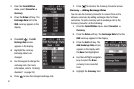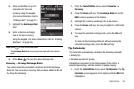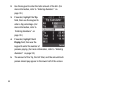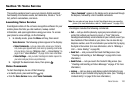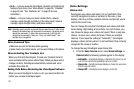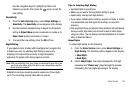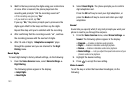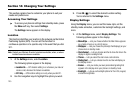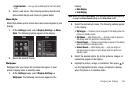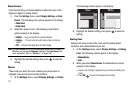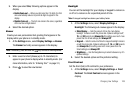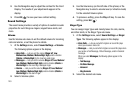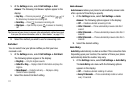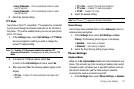105
Section 14: Changing Your Settings
This section explains how to customize your phone to suit your
needs and preferences.
Accessing Your Settings
ᮣ
To access your phone’s settings from standby mode, press
the Menu soft key, then select Settings.
The Settings menu appears in the display.
Location
This function identifies your location to the network via the Global
Positioning System (GPS). You can set this function for
continuous operation or to operate only in the event that you dial
911.
Note:
Contact your Wireless Provider to determine whether, when, or where
location-based services are available.
1. At the Settings menu, select Location.
The following options appear in the display:
•Location On
— GPS location setting is on whenever you make or
receive a call, wherever the feature is available.
• 911 Only
— GPS location setting is on only when you dial 911.
2. Use the navigation keys to highlight the option you want.
3. Press
OK
( ) to select the desired Location setting.
You’re returned to the Settings menu.
Display Settings
Using the Display menu, you can set the menu style, set the
standby mode animation, customize the backlight settings, and
more.
1. At the Settings menu, select Display Settings. The
following options appear in the display:
• Menu Style
— Lets you choose whether the Main Menu appears
as a matrix of icons or as a list of menus.
• Wallpaper
— Lets you choose the picture(s) that display(s) on your
phone when in standby mode.
•Clock Format
— Lets you choose whether to show the time in the
display in digital or analog format.
•Theme
— Lets you select the main menu color scheme.
• Dialing Font
— Lets you choose how the number will display on
the display screen.
• Banner
— Lets you create your own personalized greeting that
appears in the display when your phone is in standby mode.
• Backlight
— Lets you set backlight options for the LCDs, keypad,
and set the brightness.