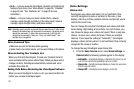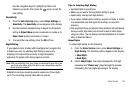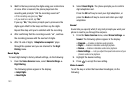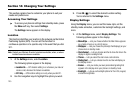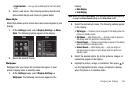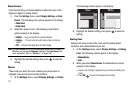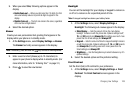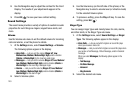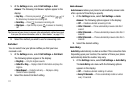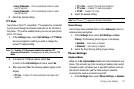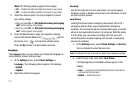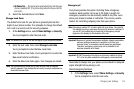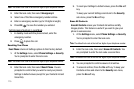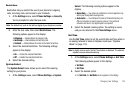109
2.
Use the Navigation key to adjust the contrast for the Front
Display. The results of your adjustments appear in the
display.
3. Press
OK
( ) to save your new contrast setting.
Sound Settings
The sound menu provides a variety of options to customize audio
properties for such things as ringers, keypad tones alerts, and
more.
Volume
Use the Volume sub-menu to set the default volume for incoming
calls and alarms, or set the phone to vibrate.
1. At the Settings menu, select Sound Settings ➔ Volume.
The following options appear in the display:
• Voice Calls
— Lets you set the volume (
Ringer off
,
Low
,
Medium/Low
,
Medium
,
Medium/High
,
High
) and/or vibration
(
Vibrate
or
Vibrate/High
) for the incoming calls ringer.
•
Messages
— Lets you set the volume (
Ringer off
,
Low
,
Medium/
Low
,
Medium
,
Medium/High
,
High
) and/or vibration (
Vibrate
or
Vibrate/High
) for the incoming messages ringer.
•
Alarms
— Lets you set the volume (
Ringer off
,
Low
,
Medium/
Low
,
Medium
,
Medium/High
,
High
) and/or vibration (
Vibrate
or
Vibrate/High
) for the alarm ringer.
2. Select a Volume option.
3. Use the Volume key (on the left side of the phone) or the
Navigation key to select a volume level (or vibration mode)
for the selected Volume option.
4. To preview a setting, press the
Play
soft key. To save the
setting, press
Set
( ).
Ringer Type
You can assign ringer types and melody tones for calls, alarms,
and other alerts, in the Ringer Type sub-menu.
1. At the Settings menu, select Sound Settings ➔ Ringer
Type. The following options appear in the display:
• Voice Calls
— Lets you set which ringtone or sound file plays
when you receive a voice call.
•Messages
— Lets you set which ringtone or sound file plays when
you receive a Text Message, Picture Message, and/or Voicemail
message.
When you select
Messages
, the following options appear in the
display:
–
Text Message
–
Pic/Video Message
–
Voicemail
–
Msg Reminder
2. Select the desired sub-menu.