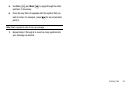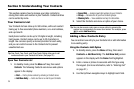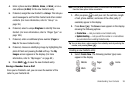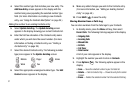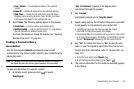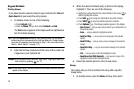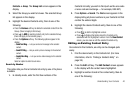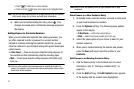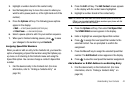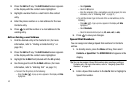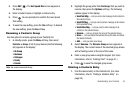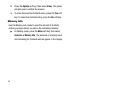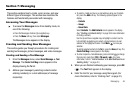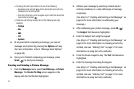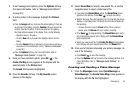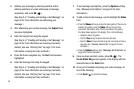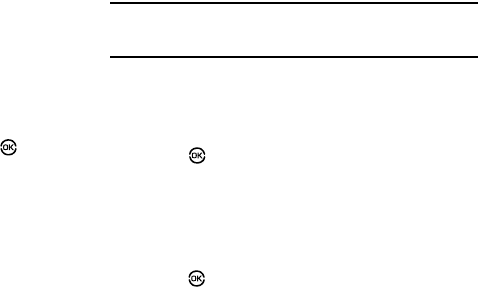
Understanding Your Contacts 42
3.
Highlight a number stored in this contact entry.
4. Use the Navigation key to move the cursor to where you
want to add a pause (such as, at the right-hand end of the
number).
5. Press the Options soft key. The following pause options
appear in the display:
•
Wait
— a hard pause (awaits input from you).
•
2-Sec Pause
— a two-second pause.
6. Select a pause option to add it to your number sequence.
7. When you’re finished entering pauses, press to save
your changes to the number in your Contacts.
Assigning Speed Dial Numbers
When you add or edit an entry to the Contacts list, you have the
option of assigning a Speed Dial number using the Options pop-
up menu or of returning to the Contacts menu and using the
Speed Dial option. You can also change a contact’s Speed Dial
number.
1. Find the desired entry in the Contacts list. (For more
information, refer to “Finding a Contacts Entry” on
page 38.)
2. Press the Edit soft key. The Edit Contact screen appears
in the display with the contact name highlighted.
3. Highlight a number stored in this contact entry.
Note:
If a contact has more than one stored number (such as Home and
Office), you can select which of these numbers your phone will dial
when you Speed Dial that Contact.
4. Press the Options soft key, then select Set Speed Dial.
The SPEED DIALS screen appears in the display.
5. Enter or highlight an unassigned Speed Dial number.
6. Press to assign the new Speed Dial number to the
selected Contact. You are prompted to confirm the
assignment.
7. Press the Yes soft key to assign the selected Speed Dial
number. The Edit Contact screen appears in the display.
8. Press to save the new Speed Dial number assignment.
Add a Number or E-Mail Address to an Existing Entry
1. Find the desired entry in the Contacts list. (For more
information, refer to “Finding a Contacts Entry” on
page 38.)