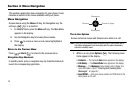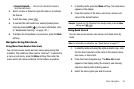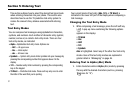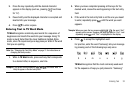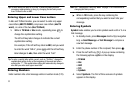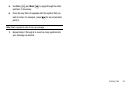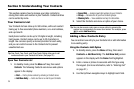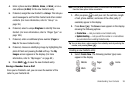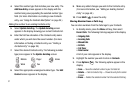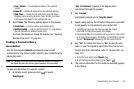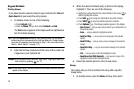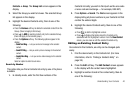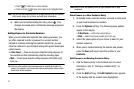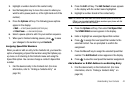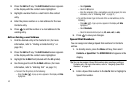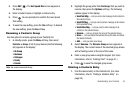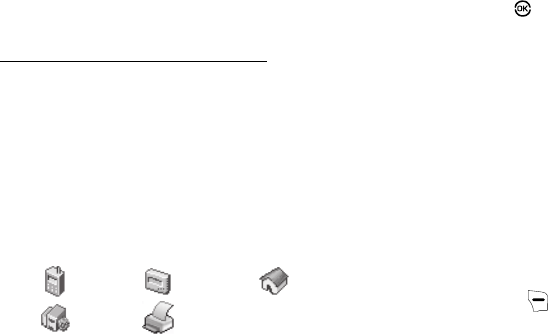
37
4.
Select the number type that matches your new entry. The
Add New Entry screen appears in the display with the
number being save populating the selected number type
field. (For more information on creating a new Contacts
entry, see “Using the Contacts Add Option” on page 35.)
Adding the number to an existing Contacts entry:
5. Select Update Existing. The Update Existing screen
appears in the display showing your current Contacts list.
6. Enter the first few charaters of the Contacts entry name
under which you will store the saved number. (For more
information on finding a Contacts entry, see “Finding a
Contacts Entry” on page 38.)
7. Select the desired Contacts entry. The following (number
type) icons appear in the Update Existing screen:
8. Select the appropriate unassigned number type. The Edit
Contact screen appears in the display.
9. Make any added changes you wish to the Contacts entry.
(For more information, see “Editing an Existing Contact
Entry” on page 40.)
10. Press SAVE ( ) to save the entry.
Storing Number from a Calls Log
You can store numbers from the Calls logs to your Contacts.
1. In standby mode, press the
Menu
soft key, then select
Recent Calls
. The following Calls logs appear in the display:
• Outgoing Calls
• Incoming Calls
•Missed Calls
• All Calls
• Call Timer
• Data Counter
A list of your calls appears in the display.
2. Highlight the number you wish to store in
Contacts
.
3. Press Options ( ). The following options appear in the
display:
•
Save
— Saves the selected number to your Contacts list.
•
Details
— Calls to Contacts Only — Shows the entry for the called
Contact.
•
Erase
— Deletes the selected number from the selected Calls log.
Mobile Pager Home
Work
Fax