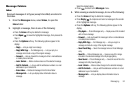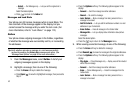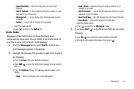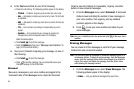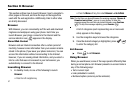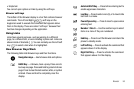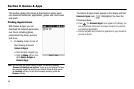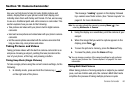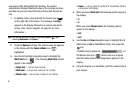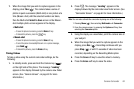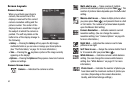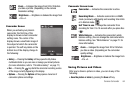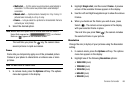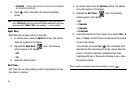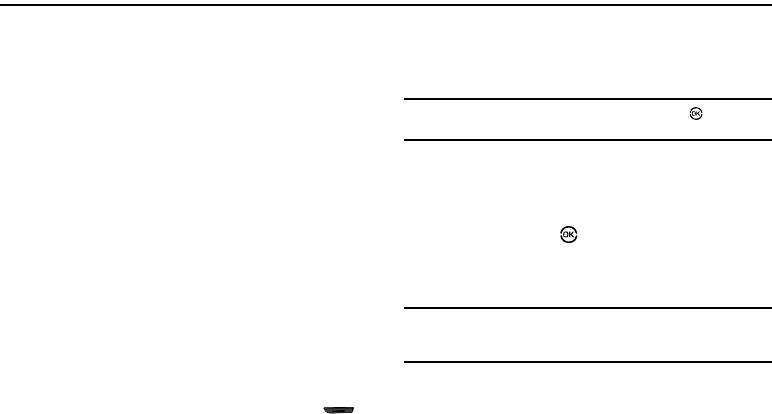
Camera-Camcorder 60
Section 10: Camera-Camcorder
Use your Jet Set phone to take full color digital pictures and
videos, display them on your phone’s vivid color display, and
instantly share them with family and friends. It’s fun, and as easy
to use as a traditional point-and-click camera or camcorder. This
section explains how you can do the following:
•
Take pictures and videos with your phone’s built-in digital camera-
camcorder.
•
Send and receive pictures and videos taken with your phone’s camera-
camcorder.
•
Set the several options associated with the camera-camcorder that
help you take crisp, clear pictures and videos.
Taking Pictures and Videos
Taking pictures videos with the built-in camera-camcorder is as
simple as choosing a subject, pointing the lens (located on the
rear of your phone, at the top), and pressing a button.
Taking Snap Shots (Single Pictures)
To take a single picture using the current camera settings, do the
following:
1. In standby mode, press and hold the Camera key ( )
on the right side of the phone.
The message “Loading” appears in the display followed
by a camera view finder screen. (See “Screen Layouts” on
page 63. for more information.)
Note:
You can also activate the camera by pressing Menu ( ), then
selecting Multimedia ➔ Camera.
2. Using the display as a viewfinder, point the camera at your
subject.
3. When the image that you wish to capture appears in the
display, press
Take
( ).
4. To save the picture to memory, press the Save soft key.
5. To erase the photo, press the Erase soft key.
Tip:
You can change a number of the camera’s settings to suit particular
uses for your pictures. See “Camera Options” on page 65. for more
information.
Taking Multi Shot Pictures
When taking pictures of moving subjects or subjects you cannot
pose, such as children and pets, the camera’s Multi Shot mode
simplifies the process of taking multiple pictures in quick