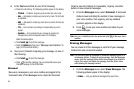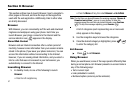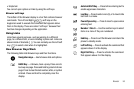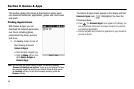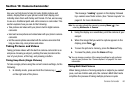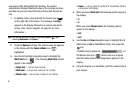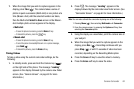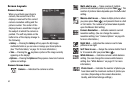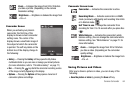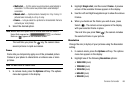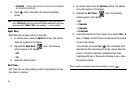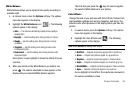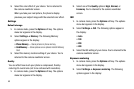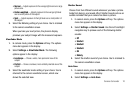63
Screen Layouts
Camera Screen
When you activate your phone’s
camera, the second line of the
display is reserved for the current
camera resolution setting and the
picture counter. The center of the
display shows a viewfinder image of
the subject at which the camera is
pointed. The soft key labels on the
bottom line of the display change to
the following:
•
Gallery
— Pressing the
Gallery
soft key opens the My Images
multimedia folder so you can view or manage your stored pictures.
(See “The Photo Gallery” on page 76. for more information.)
•
Take
— Pressing the key takes a picture of the image currently
appearing on the display.
•
Options
— Pressing the
Options
soft key opens a menu bar of camera
options and settings.
Camera Screen Icons
Camera — Indicates the camera is active.
Multi-shot in use — Takes a series of multiple
pictures automatically when you press
Take
(). The
number of pictures taken depends upon the Multi-shot
setting.
Mosaic-shot in use — Takes multiple pictures when
you press press
Take
( ), and presents them in a 2x2
or 3x3 matrix. The number of pictures taken depends
upon the Mosaic Shot setting.
Camera Resolution — Indicates camera’s current
resolution setting. (You can change the camera
resolution setting. See “Camera Options” on page 65.
for more information.)
Night Shot — Indicates the camera is set to take
pictures in low light.
Self Timer in use — Delays the camera shutter from 3
to 10 seconds after you press
Take
().
White Balance — Indicates camera’s white balance
setting. (You can change the camera white balance
setting. See “White Balance” on page 72. for more
information.)
Photo Count — Indicates the number of photos you
have taken and the maximum number of photos you
can take. (Depending on the camera Resolution,
Quality, and Default storage settings.)