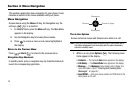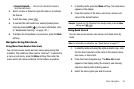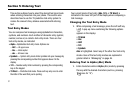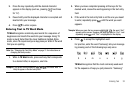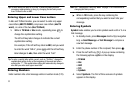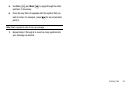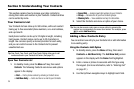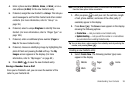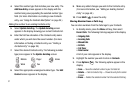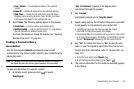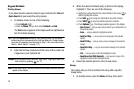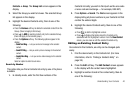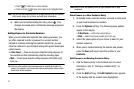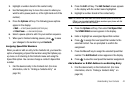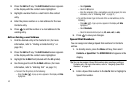Understanding Your Contacts 36
4.
Enter a phone number (Mobile, Home, or Work,) or an e-
mail address (E-Mail) for the new Contacts entry.
5. If desired, assign the new Contact to a Group. This lets you
send messages to and find this Contact and other related
contacts. (For more information, refer to “Group” on
page 39.)
6. If desired, select a unique Ringtone to identify this new
Contact. (For more information, refer to “Ringer Type” on
page 109.)
7. If desired, enter an additional phone number (Pager or
Fax) for the new Contacts entry.
8. If desired, choose an identifying image by highlighting the
photo ID field and pressing the Set soft key. The My
Images screen appears in the display. (For more
information, refer to “My Images” on page 82.)
9. Press SAVE ( ) to save the new Contacts entry.
Saving a Number from a Call
Once you’ve finished a call, you can save the number of the
caller to your Contacts list.
Note:
If the call was incoming and Caller ID information was unavailable,
then the Save option is also unavailable.
1. After you press to end your call, the call time, length
of call, phone number, and name of the other party (if
available) appear in the display.
2. Press Save ( ). The Save screen appears in the display
showing the following options:
•
Create New
— Lets you create a new Contacts entry.
•
Update Existing
— Lets you add the number or e-mail address
you just entered to an existing Contacts entry.
Tip:
You can also store a phone number from standby mode by entering the
number, and pressing Save ().
Creating a new Contacts entry:
3. Select Create New. The following (number type) icons
appear in the display:
Mobile Pager Home
Work
Fax